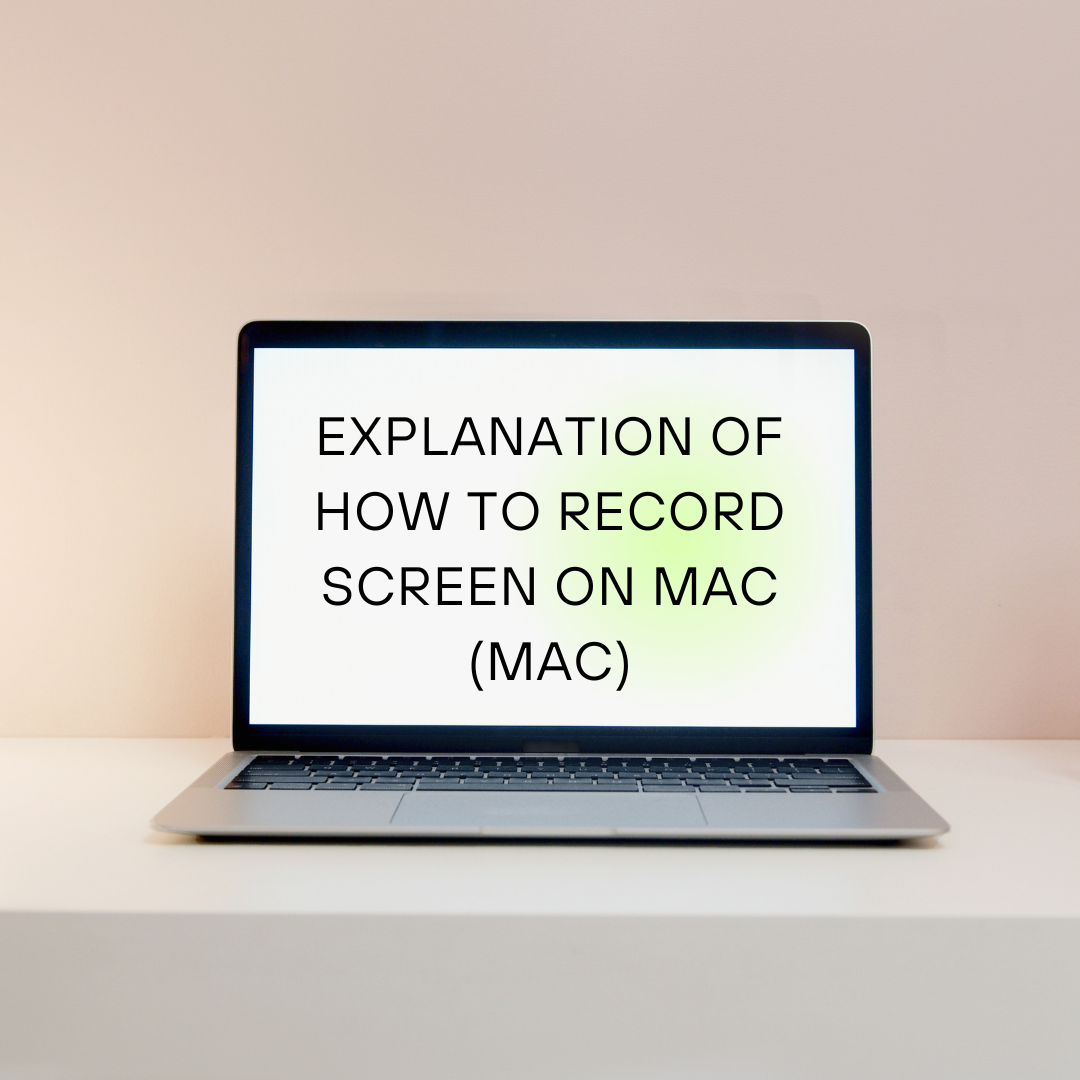Surprisingly, many people don’t know how to record the screen on a Mac .
In fact, you can easily record your screen with Mac as a standard feature!
This time, we will thoroughly explain two methods of screen recording on Mac and the advantages and disadvantages of each!
Screen recording on Mac! A thorough explanation of the two methods! (No download required!)
1. Quickly record using shortcut keys!
Mac includes a built-in screenshot function as well as a screen recording function.
Method of operation
- Press Shift + Command + 5 keys at the same time.
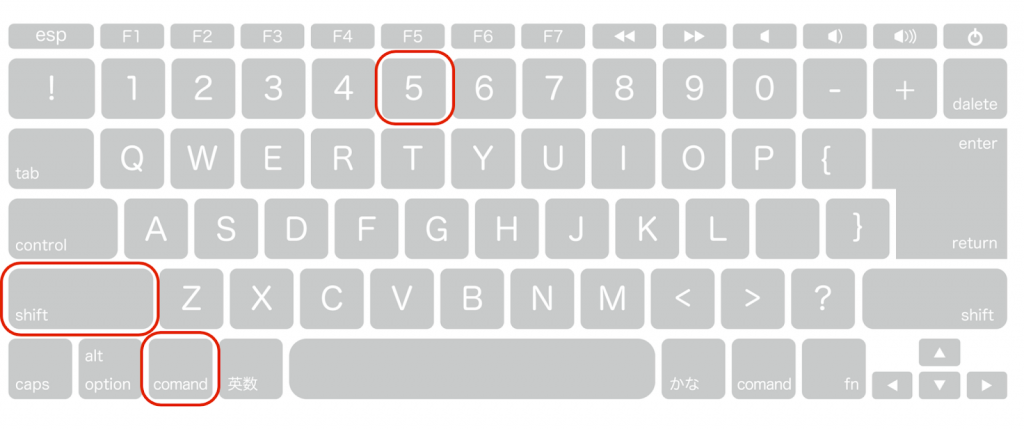
- A toolbar will appear; click the Recording button.
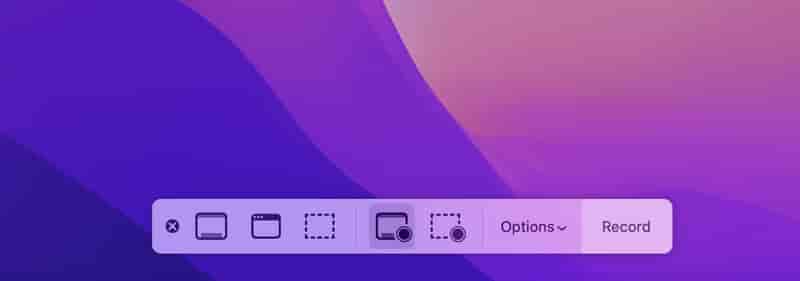
- Select the area you want to record.
- Click the ” Record ” button to start recording.
- When the recording is finished, click the ” Stop ” button.
merit
- No need to install special software
- Easy to record
- MacBook Air microphone selection available
Demerit
- Unable to freely select recording range
- No editing function
2. Record and edit with
!

QuickTime Player is a video player that comes standard with Mac, but it also has a screen recording function.
Method of operation
- Start QuickTime Player.
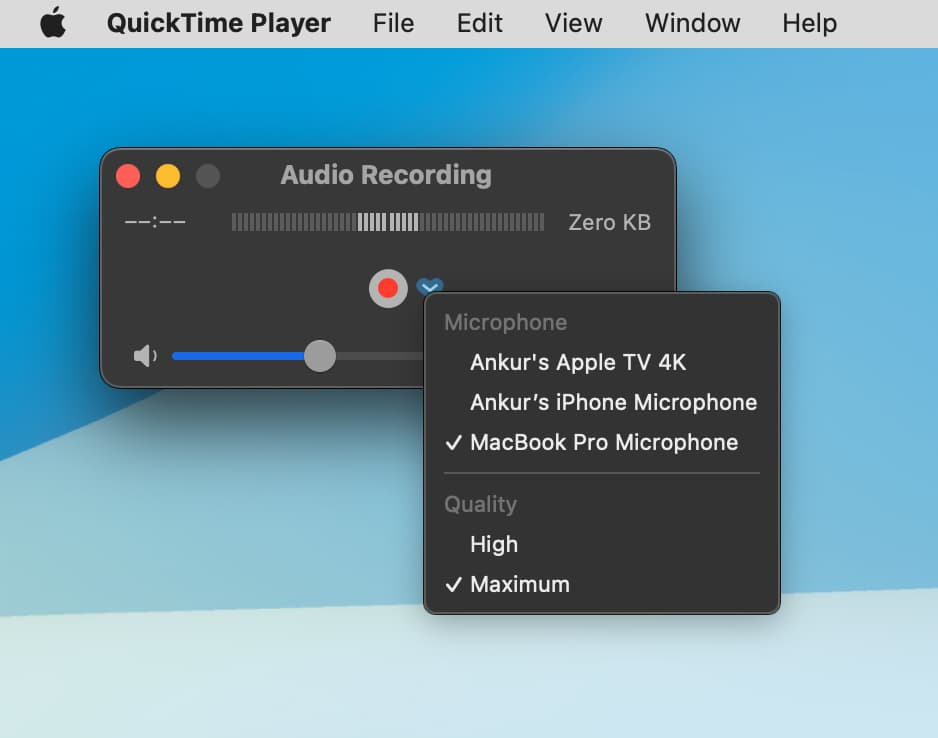
- Select File > New Screen Recording from the menu bar .
- Select the area you want to record.
- Click the ” Record ” button to start recording.
- When the recording is finished, click the ” Stop ” button.
- Select File > Save to save the recording file.
merit
- You can freely select the recording range
- Equipped with easy editing functions
Demerit
- No advanced editing features
More advanced recording with dedicated software!
If you want more advanced features than the above methods, you can use a dedicated screen recording software.
Representative software
OBS Studio
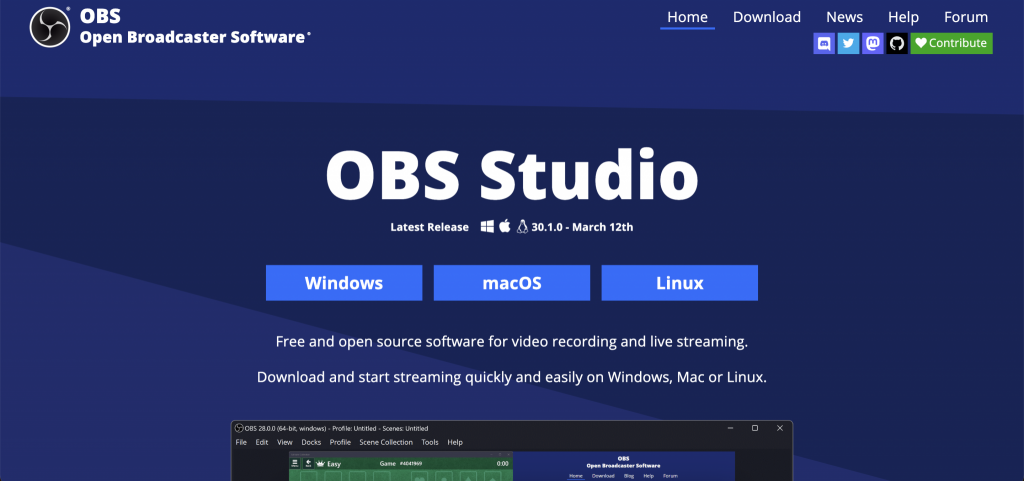
OBS is a screen recording app built with live streaming in mind, often used by people playing games on Twitch, but it can also be used to record video, and since it’s free, it’s a great addition to Camtasia. Great as an alternative. OBS Studio can record using webcams and displays, and you can add as many displays and cameras as your computer can handle. You can also create customizable “studios” with preset audio and video settings that you can switch between while recording. Easily resize and position elements in the Studio with clicks and drags, and hotkeys to toggle between them while recording. With enough preparation, these audio and video presets will eliminate the need to fiddle with settings when streaming live video. OBS supports 80 different live streaming platforms, from big names like Facebook, YouTube, and Twitch to minor ones like Pandora TV, and you can simply paste the stream key into the text box from the settings menu on the main dashboard. You can set a “Start Streaming” button for Changes made in the studio, such as sound mixing or webcam placement, will be broadcast live, so you need to make sure they are ready.
OBS Studio price: Free .
Features:
- Supports live streaming and advanced recording tools
- Completely free
Movavi Screen Recorder
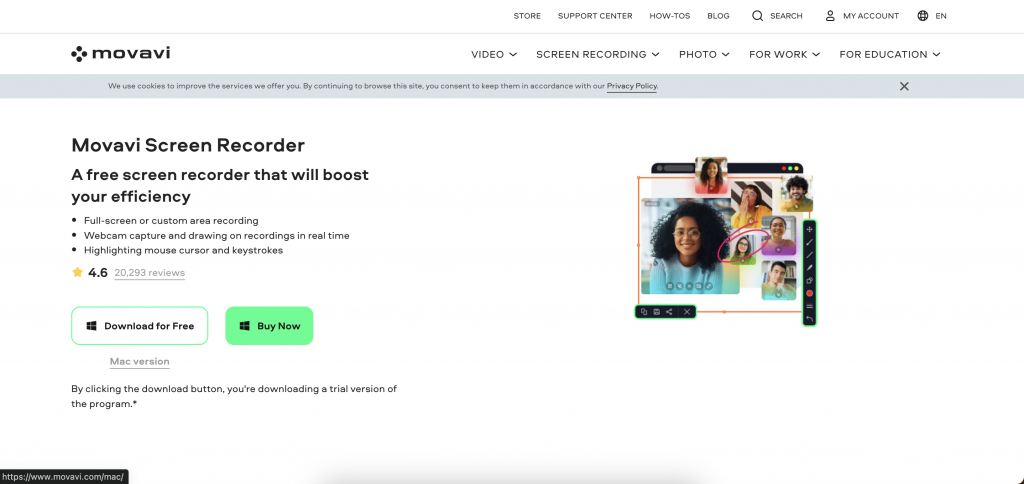
Movavi Screen Recorder is an intermediate-level screen recorder for PC that is a good alternative to OBS and comes with a built-in editor that gets the job done. A particularly cool feature is scheduled capture. This tool allows you to record webinars and live streams while you’re away from your desk. This feature can be found in the scheduler in settings, where you can set a time limit for the next recording or specify the start and end time of the recording. You can also set your computer to shut down or go to sleep after recording is finished. Movavi is useful if your resolution settings are above average and you need to record and share great-looking webinars.
Pricing :
- Free recordings have a watermark;
- Individual license is $42.95 per year;
- Business license is $85.95 per year.
Features:
- Supports scheduled recording
Disadvantage:
- Free version includes watermark
- No monthly billing option
Efficient and accurate real-time translation tools to improve your work — Felo Translator

What is Felo Translator ?
Felo Translator is an AI simultaneous interpretation app equipped with GPT-4 engine and RRT technology. Quickly and accurately translate audio from over 15 foreign languages including English, Spanish, French, German, Russian, Chinese, Arabic, and Japanese. Supports downloading of original and translated texts to help you learn accurate expressions and pronunciation. As a large-scale language model, ChatGPT accurately conveys the passion, expression, and dramatic effect of the stage, allowing audiences to fully understand and enjoy the excitement brought by different linguistic cultures.
How can Felo Translator assist simultaneous interpreters?
Felo Translator supports beginners in simultaneous interpretation and solves problems by leaving no notes behind and more accurately translating technical terms.
Simultaneous interpretation is a complex and highly technical task, requiring interpreters to have solid language skills, a wealth of specialized knowledge, and a good sense of teamwork. Only continuous learning and improvement of one’s translation skills can make one qualified for this important translation task and contribute to the smooth progress of international communication.
iOS Download | Android Download
How to choose the best screen recording tool for you:
- First, clarify your needs. Features you need include fast sharing, advanced editing, live streaming, and offline recording.
- Consider your budget and device system requirements.
- Download the trial version and check its usability before purchasing.
We hope this information helps you find the best screen recording tool for you!
Other related information:
[Latest] Easily convert FLAC files to MP3! Thorough explanation of benefits and tips!
Radiko Recording: User Guide (Including Price, Benefits, etc.)