What is a FLAC file?

FLAC file stands for Free Lossless Audio Codec , and is a file format in which audio data is compressed using a lossless compression method.
Lossless compression means that the data before and after compression are exactly the same. In other words, FLAC files can be compressed without sacrificing the original sound quality, allowing you to enjoy high-quality music.
Features of FLAC files
- High sound quality: Compression is possible without compromising the original sound quality, so you can enjoy music with the same sound quality as a CD.
- File size: Although the file size is larger than an MP3 file with lossy compression, it can be compressed while maintaining sound quality, so the file size can be significantly reduced.
- Open format: Since it is an open format with no patents or other restrictions, it can be played with a variety of software.
Uses of FLAC files
- Those who want to listen to high-quality music
- Those who want to make music files as small as possible
- People who want to listen to music without degrading sound quality in the future
How to play FLAC files
Compatible software is required to play FLAC files. It can be played with many music player software and free software such as foobar2000.
Advantages of FLAC files
- Enjoy music with high quality sound
- Can reduce file size
- Since it is an open format, it can be played with various software.
Disadvantages of FLAC files
- File size is larger than MP3 file
- Cannot be played on unsupported devices
How to convert FLAC files to MP3
FLAC files are high-quality music files, but because of their large file size, they may be inconvenient to carry and play. In such cases, converting FLAC files to MP3 is useful. MP3 files have a smaller file size than FLAC files, making them easier to carry and play.
There are several ways to convert FLAC files to MP3.
1. Use online conversion tools
Online tools that upload and convert files on your browser have the advantage of being easy to use. They are often available for free, but may have file size limits and conversion speed limitations.
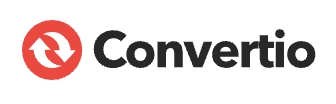
- Convertio ( https://convertio.co/ ): Free and easy-to-use online conversion tool.

- Online Audio Converter ( https://online-audio-converter.com/ ): An online conversion tool that supports over 300 formats.
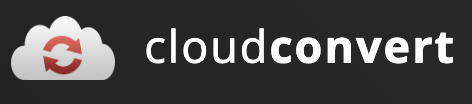
- FLAC to MP3 Converter ( https://cloudconvert.com/flac-to-mp3 ): An online conversion tool with a simple interface that also supports batch conversion.
If you use these tools, you can convert your files to MP3 by following the steps below.
- Upload the FLAC file you want to convert.
- Set the output format to MP3.
- Click the Convert button to download the file after the conversion is complete.
2. Use free software
Free software that you install and use on your computer may have more features than online conversion tools. However, advertisements may be displayed and functionality may be limited.
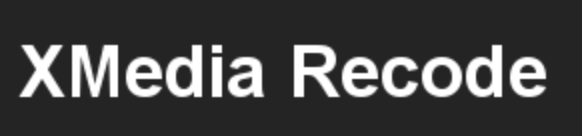
- XMedia Recode ( https://www.xmedia-recode.de/en/ ): Free software that allows you to convert and edit video and audio files.
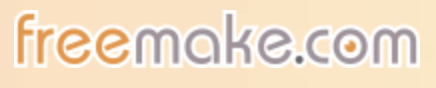
- Freemake Audio Converter ( https://www.freemake.com/free_audio_converter/ ): Free software that specializes in converting music files.

- Helium Converter ( https://www.imploded.com/heliumconverter ): Free software for Windows that has a simple interface and is easy to use.
If you use these software, you can download the files by following the steps below.
- Install and launch the software.
- Load the FLAC file you want to convert.
- Set the output format to MP3.
- Click the Convert button and save the file after the conversion is complete.
3. Use iTunes

You can convert FLAC files to AAC format using iTunes . AAC format has a smaller file size similar to MP3 format, but the sound quality is better than MP3 format.
You can also use Tunes to convert FLAC files to MP3.
- Launch iTunes and add the FLAC file you want to convert to your library.
- Select the file and right-click.
- Select “Get Info” from the menu.
- In the “Options” tab, set “Bitrate” to the bitrate you want to convert to MP3.
- Click “OK” to convert the file to AAC format.
- After conversion, change the file format to MP3.
No matter which method you use, be sure to back up your files before converting.
Points to note when converting FLAC files to MP3
- When using online conversion tools, there may be limits on file size and conversion speed.
- When using free software, advertisements may be displayed or functions may be limited.
- If you use iTunes, the sound quality may deteriorate after conversion.
If you value sound quality, choose FLAC files, and if file size is important, choose MP3 files.
An efficient and accurate real-time translation tool for studying foreign technology — Felo Translator
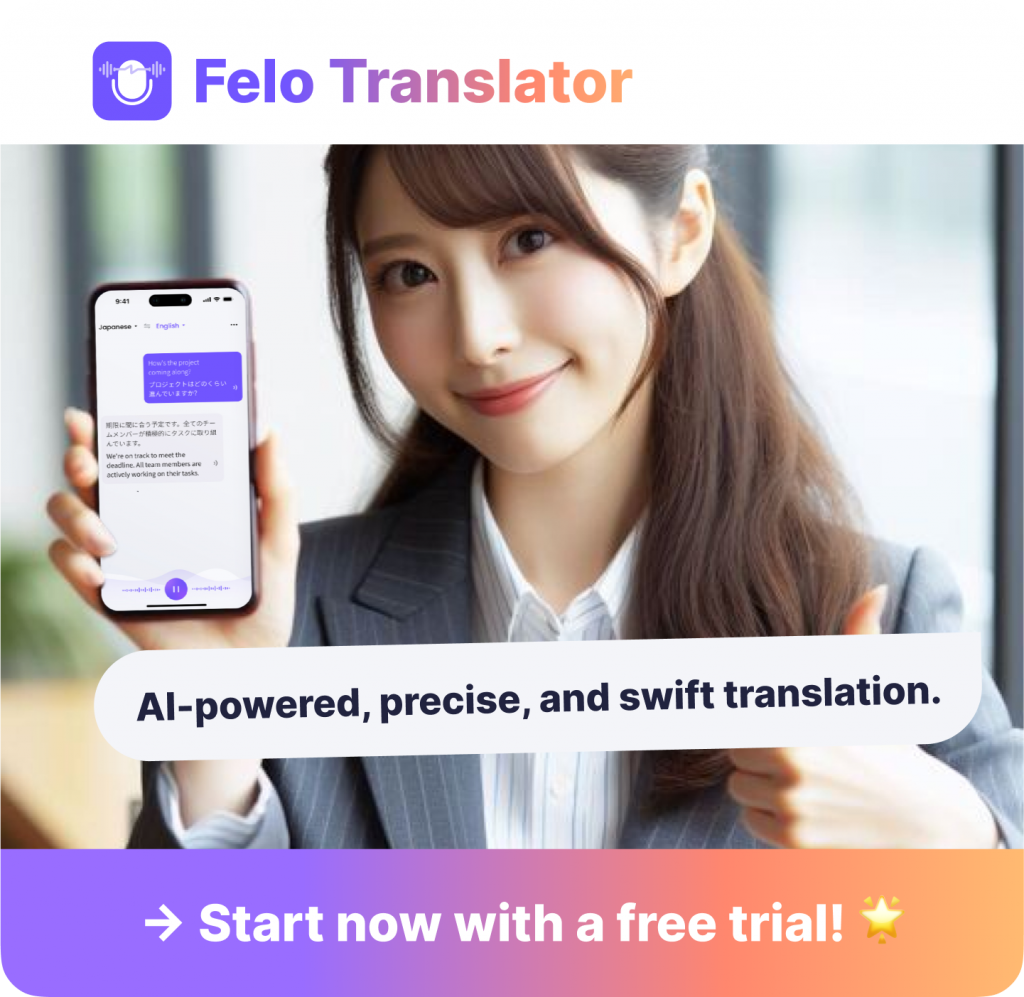
What is Felo Translator ?
Felo Translator is an AI simultaneous interpretation app equipped with GPT-4 engine and RRT technology. Quickly and accurately translate audio from over 15 foreign languages including English, Spanish, French, German, Russian, Chinese, Arabic, and Japanese. Supports downloading of original and translated texts to help you learn accurate expressions and pronunciation. As a large-scale language model, ChatGPT accurately conveys the passion, expression, and dramatic effect of the stage, allowing audiences to fully understand and enjoy the excitement brought by different linguistic cultures.
How can Felo Translator assist simultaneous interpreters?
Felo Translator supports beginners in simultaneous interpretation and solves problems by leaving no notes behind and more accurately translating technical terms.
Simultaneous interpretation is a complex and highly technical task, requiring interpreters to have solid language skills, a wealth of specialized knowledge, and a good sense of teamwork. Only continuous learning and improvement of one’s translation skills can make one qualified for this important translation task and contribute to the smooth progress of international communication.
iOS Download | Android Download
We hope this information helps you find the FLAC file to MP3 conversion tool that’s right for you!
More related content:
How to use real-time transcription and translation with Webex? Introduction|Explanation
How to Record, Filma Zoom Meeting?Easy Recording, Saving, and Sharing of Meetings!
Radiko Recording: User Guide (Including Price, Benefits, etc.)
