With the rise of remote work, more and more companies are using Zoom. However, first-time users may encounter difficulties logging in. This article explains how to log into Zoom and what to do if you can’t.
What is Zoom?
Zoom is a cloud-based web conferencing service provided by Zoom Video Communications.
Key Features
- Video Calls: High-quality video calls that make communication feel face-to-face.
- Voice Calls: Suitable for those who prefer not to use video or have poor internet connectivity.
- Screen Sharing: Share presentations and whiteboards for collaborative work.
- Chat: Send text messages during calls.
- Recording: Record meetings for later review.
- Breakout Rooms: Split participants into small groups for discussions.
- Q&A: Participants can submit questions for the host to answer.
- Polling: Conduct surveys with participants.
Use Cases
- Business: Remote meetings, online sales, internal training, customer meetings.
- Education: Online classes, webinars, field trips, parent-teacher conferences.
- Healthcare: Telemedicine, online counseling, patient briefings.
- Other: Conversations with friends and family, hobby groups, online events.
How to Log into Zoom
The method for logging into Zoom varies depending on the device and application. Here are the detailed steps.
Logging in via Browser
1.Open the Zoom homepage and click the “Sign In” button at the top right.
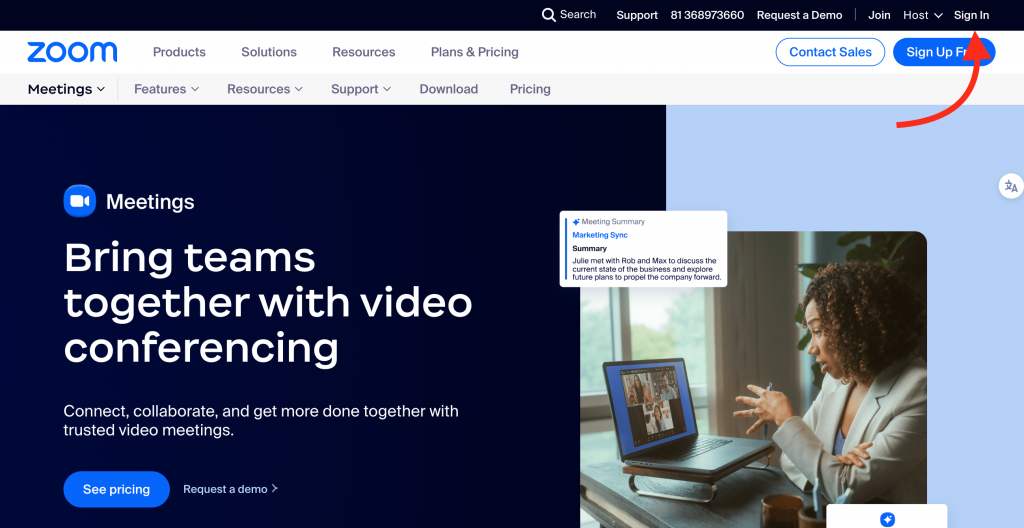
2.Enter your email address and password on the login page, then click “Sign In.”
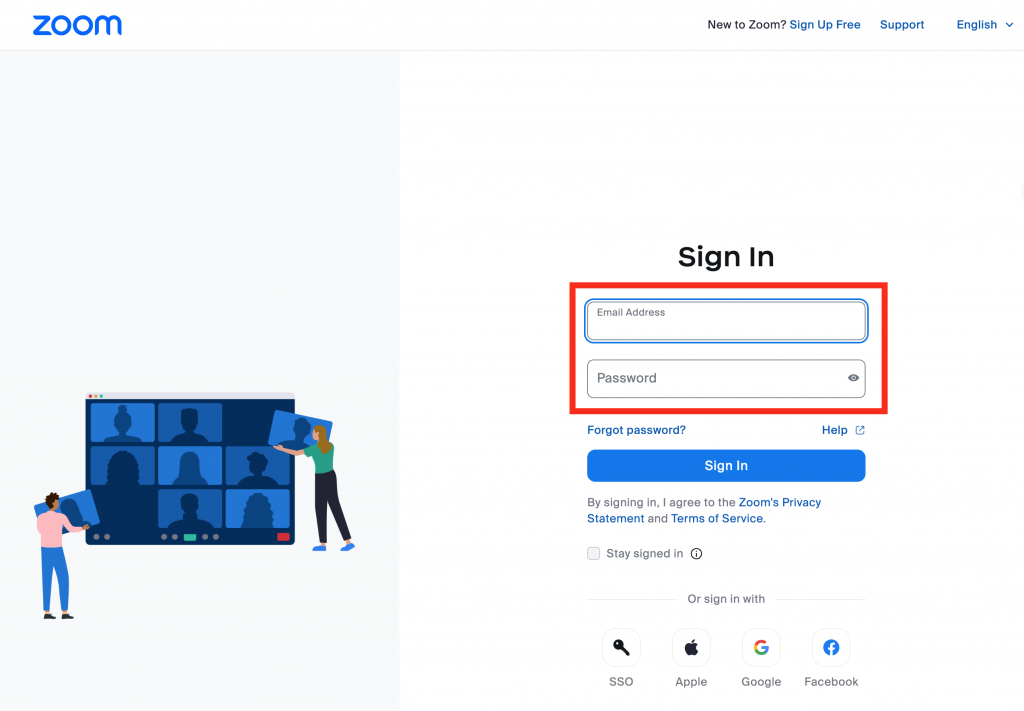
3.You can also log in using SSO, Apple ID, Google account, or Facebook authentication.
Logging in via PC Application
1.Download and install the Zoom application.
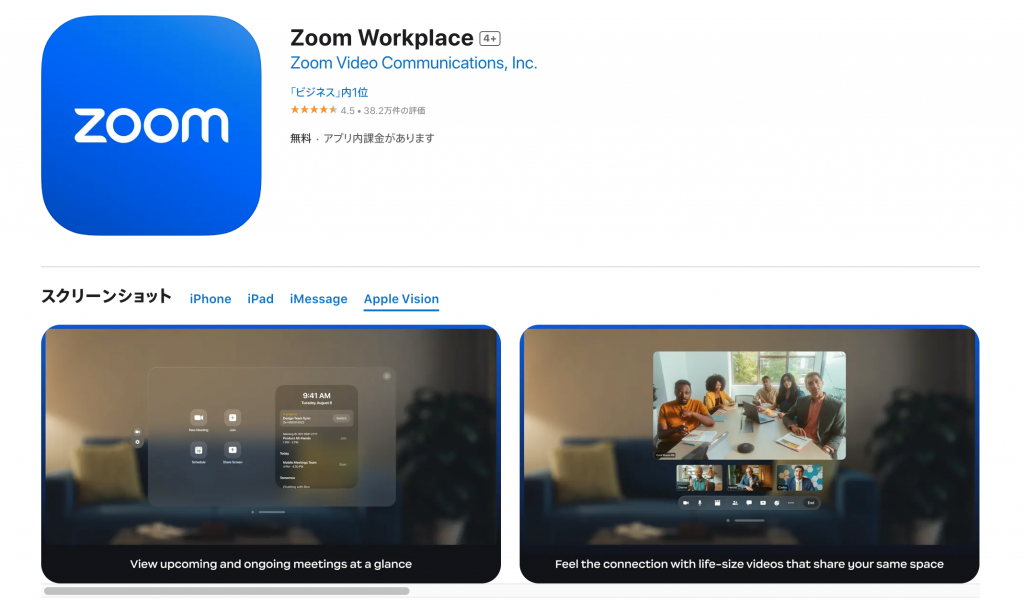
2.Open the application and click the “Sign In” button.
3.Enter your email address and password, then click “Sign In.”
4.You can also log in using SSO, Apple ID, Google account, or Facebook authentication.
Logging in via Mobile Application
1.Open the Zoom application and tap the “Sign In” button at the bottom right.
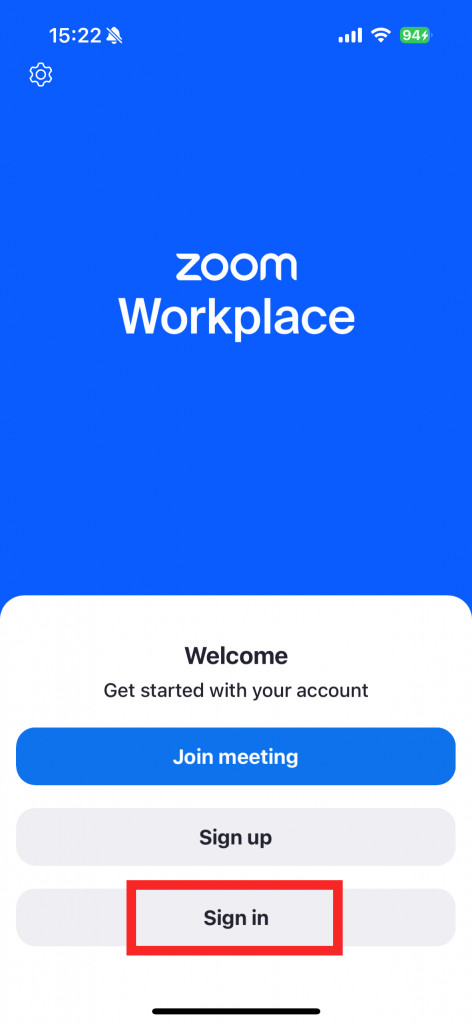
2.Enter your email address and password, then tap “Sign In.”
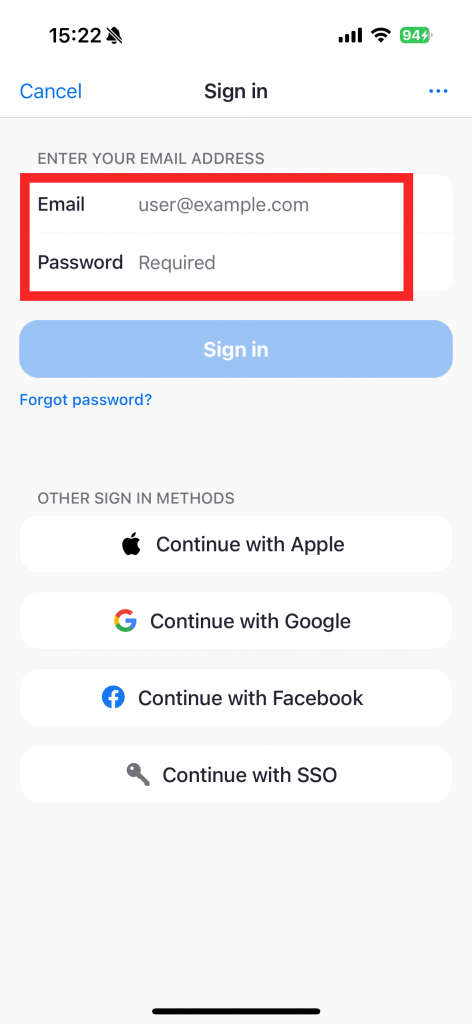
3.The mobile application also supports logging in using SSO, Apple ID, Google account, or Facebook authentication.
Joining a Meeting Without an Account
If invited to a Zoom meeting, you can join without an account.
1.Have the meeting ID and passcode sent by the host ready.
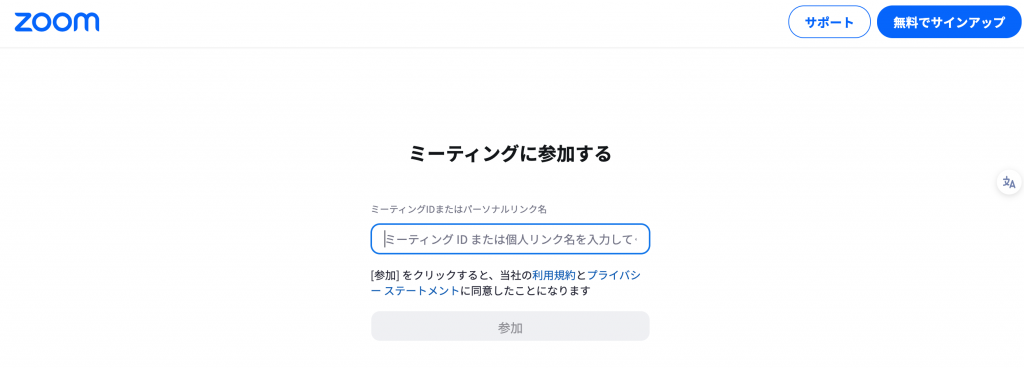
2.On a computer, access the provided link via a web browser.
3.On a smartphone, open the Zoom application.
4.Enter the meeting ID and passcode, then tap or click “Join.”
Solutions When You Can’t Log In
If you can’t log into Zoom, try the following reasons and solutions.
Incorrect Email Address or Password
- Check for any input errors and re-enter the correct information.
- If you forgot your password, reset it using the “Forgot Password?” link.
Outdated Application
- Ensure your Zoom application is up-to-date and update it if necessary. You can update it via the official website or app store.
Account Locked
- If you fail to log in six times, your account will be locked for 30 minutes. Wait for 30 minutes and try again.
Facebook Authentication Failed
- Check if there are issues with your Facebook account, and try other login methods if necessary.
Zoom Server Issues
- Check the Zoom service status and wait for any issues to be resolved before trying again.
If you still can’t log in after trying the above solutions, use the official Zoom Help Center. The Help Center provides basic operation guides and troubleshooting.
Use Felo Subtitles for Automatic Zoom Meeting Transcription
Consider using “Felo Subtitles” for translating and recording Zoom meeting content. This tool can translate multilingual meetings in real-time and improve meeting record efficiency.
For detailed instructions on using Felo Subtitles👇
Conclusion
This article explained how to log into Zoom and provided solutions for login issues. Understand the different login methods for each device and application, and try the appropriate solutions if problems arise. Use Zoom to conduct meaningful web conferences.
Efficient and accurate real-time translator tools to improve your work — Felo Translator
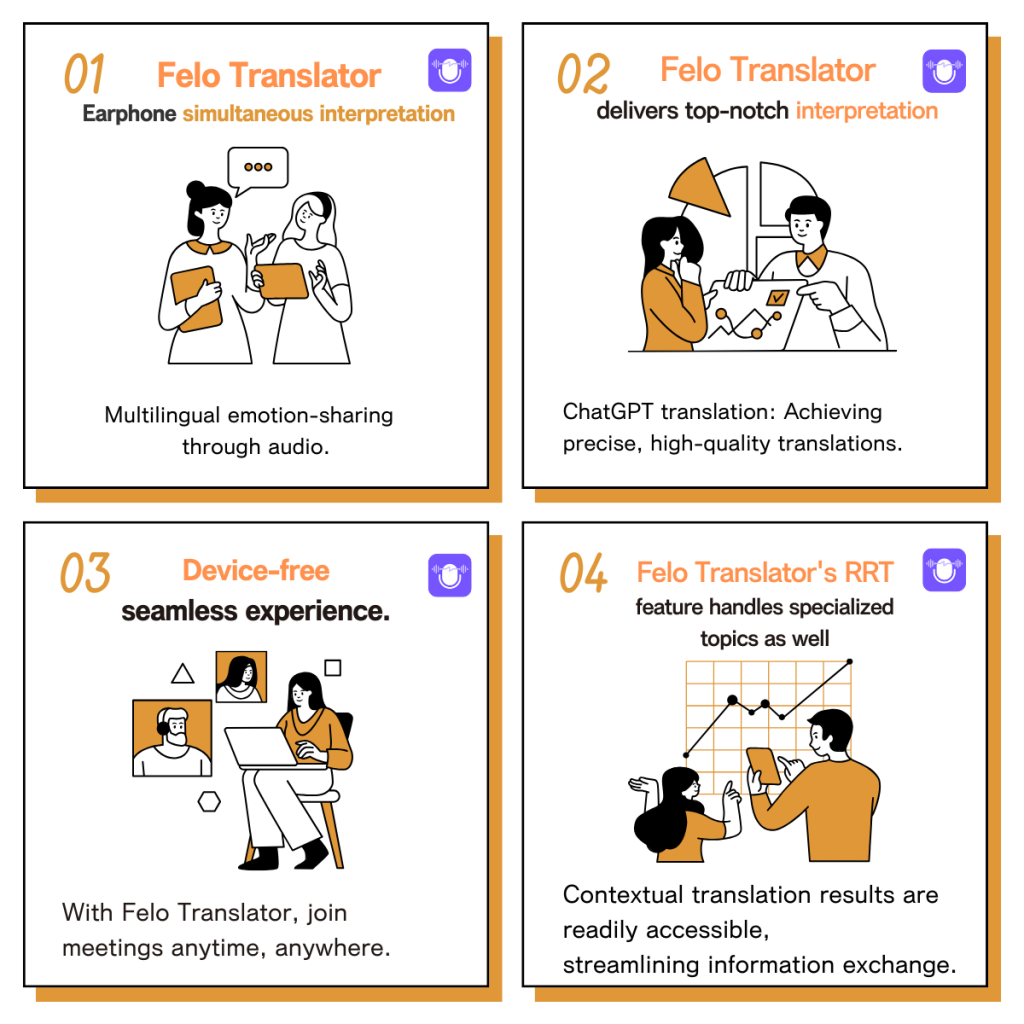
What is Felo Translator ?
Felo Translator is an AI simultaneous interpretation app equipped with GPT-4 engine and RRT technology. Quickly and accurately translate audio from over 15 foreign languages including English, Spanish, French, German, Russian, Chinese, Arabic, and Japanese. Supports downloading of original and translated texts to help you learn accurate expressions and pronunciation. As a large-scale language model, ChatGPT accurately conveys the passion, expression, and dramatic effect of the stage, allowing audiences to fully understand and enjoy the excitement brought by different linguistic cultures.\
How can Felo Translator assist simultaneous interpreters?
Felo Translator supports beginners in simultaneous interpretation and solves problems by leaving no notes behind and more accurately translating technical terms.
Simultaneous interpretation is a complex and highly technical task, requiring interpreters to have solid language skills, a wealth of specialized knowledge, and a good sense of teamwork. Only continuous learning and improvement of one’s translation skills can make one qualified for this important translation task and contribute to the smooth progress of international communication.
iOS Download | Android Download
Relevant Note↓
How to Record, Filma Zoom Meeting?Easy Recording, Saving, and Sharing of Meetings!
Felo Subtitles – How to Real-time Translate and Transcribe ZOOM Meetings?
【YouTube】How to Download YouTube Videos with Subtitles?
