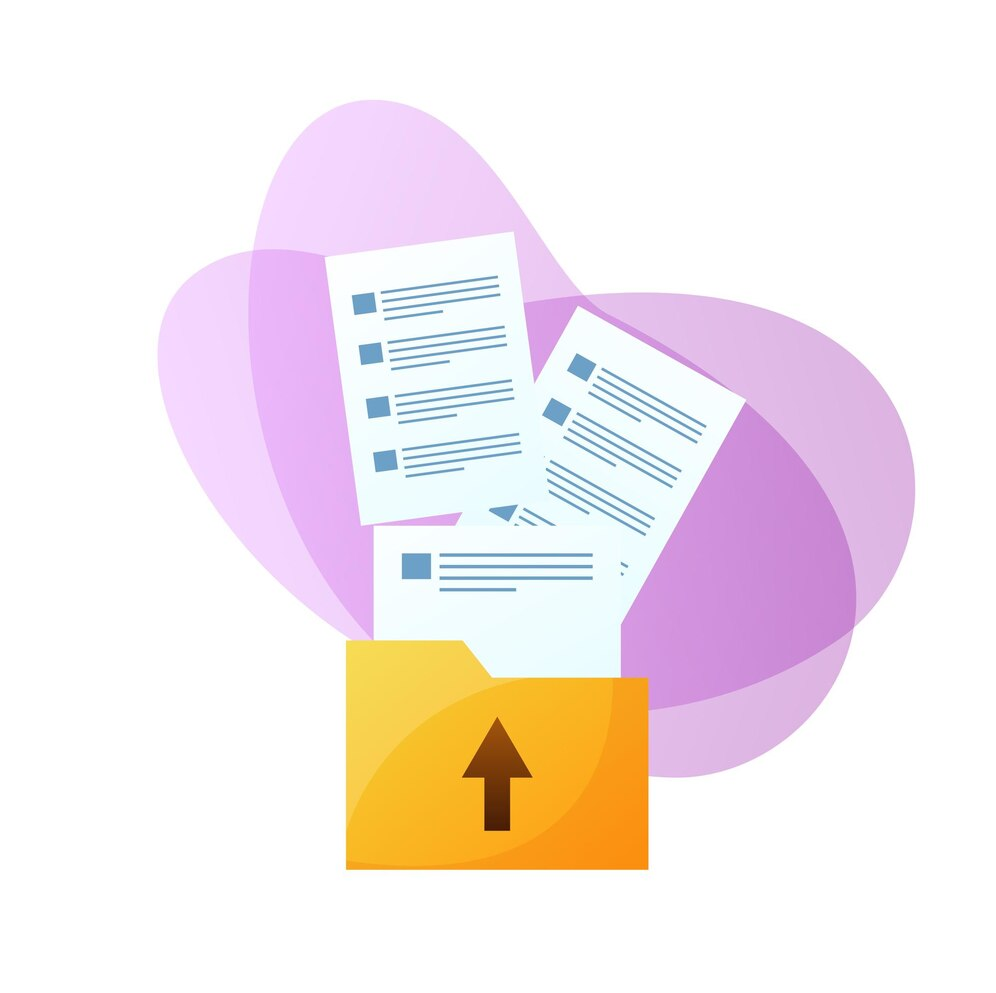In recent years, the digitization of materials has progressed more and more. There are more and more opportunities to scan paper documents and convert them into PDFs, or to save characters in images as text data.
Therefore, this time we will introduce 7 types of free OCR software that can convert PDF and handwritten characters to text.
Google Drive
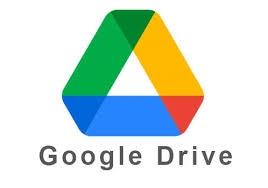
What is Google Drive ?
This is an online OCR service that anyone with a Google account can easily use. Just upload your PDF file and text extraction will be done automatically.
Features
- available for free
- Easy to operate
- Text can be extracted quickly
- Can be used in conjunction with a Google account
- Supports various file formats (PDF, Word, Excel, PowerPoint, images, etc.)
- Equipped with a highly accurate OCR engine
- Can be used in conjunction with cloud storage
merit
- People who want to do simple OCR processing
- People looking for software that can be used for free
- People who have a Google account
- People who want to use it in conjunction with cloud storage
Demerit
- Advanced features not available
- There is a file size limit (maximum 100MB)
- Not available offline
Fee
The free plan comes with 15GB of storage. If you want to increase your storage capacity, you need to subscribe to Google One.
Compatible OS
browser based
How to use
- Log in to Google Drive.
- Drag and drop the file you want to upload, or click the “Select File” button.
- Once the file is uploaded, click the Open button.
- Select “Open in Google Docs” from the “Tools” menu in the top right corner.
- Once Google Docs opens, select Text Transcription from the Tools menu.
- Once the text conversion is complete, the text will be displayed.
Microsoft OneNote
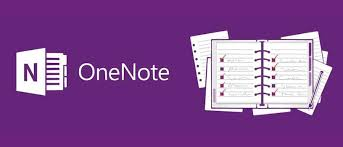
What is Microsoft OneNote ?
OneNote, the standard note-taking app for Windows, also has an OCR function. When you insert an image into OneNote, it automatically recognizes text and allows you to edit and search it as text.
Features
- available for free
- Easy to operate
- Can be used in conjunction with OneNote
- Supports various image formats (JPEG, PNG, GIF, BMP, etc.)
- Equipped with a highly accurate OCR engine
- Also supports handwritten character recognition
- Can be used in conjunction with the voice recording function
merit
- People who frequently use OneNote
- People who want to do simple OCR processing
- People looking for software that can be used for free
- People who need handwritten character recognition function
- People who want to use it in conjunction with the voice recording function
Demerit
- Advanced features not available
- Not available offline
Fee
The free plan comes with 5GB of storage. If you want to increase your storage capacity, you need to join Microsoft 365.
Compatible OS
Windows, Mac, iOS, Android
How to use
- Launch OneNote.
- Drag and drop the image you want to insert, or select Image from the Insert tab.
- Once the image is inserted, right-click and select “Transcribe to Text”.
- Once the text conversion is complete, the text will be displayed.
Light PDF

What is Light PDF ?
“Light PDF”, a popular PDF editing software, also has an OCR function that can be used for free. It supports not only PDF files but also text extraction from image files.
Features
- available for free
- Easy to operate
- PDF editing and OCR processing can be done all at once
- Supports various file formats (PDF, Word, Excel, PowerPoint, images, etc.)
- Equipped with a highly accurate OCR engine
- available offline
merit
- People who want to perform PDF editing and OCR processing all at once
- People who want high-precision OCR processing
- People looking for software that can be used offline
Demerit
- The free version has limited functionality (can process up to 10 pages)
- Operation may be slower than other OCR software
Fee
The free plan provides basic functionality. To access advanced features, you must subscribe to the paid version.
Compatible OS
Windows, Mac, Linux
How to use
- Launch Light PDF.
- Select the files you want to process.
- Click the “OCR” button in the upper right corner.
- Select your language and click the “Start” button.
- Once the text conversion is complete, the text will be displayed.
Sejda

What is Sejda ?
The free version of the PDF editing software “Sejda” includes OCR functionality. It supports not only PDF files but also text extraction from image files.
Features
- PDF editing and OCR processing can be done all at once
- Equipped with a highly accurate OCR engine
- The free version can process up to 3 pages.
Fee
- Free version: Can process up to 3 pages
- Paid version: Starting from $5.95 per month
Compatible OS
Browser-based, Windows, Mac
OCR.Space

What is OCR.Space ?
overview
This is an online service that allows you to perform OCR processing on files up to 10MB for free. It supports various file formats such as PDF, images, Word, Excel, etc.
Features
- Free processing of files up to 10MB
- Supports various file formats such as PDF, images, Word, Excel, etc.
- Available in 25 languages
- Easy to use
Fee
free
Compatible OS
browser based
ABBYY FineReader Online

What is ABBYY FineReader Online ?
This is an online OCR service from ABBYY, a company known for its highly accurate OCR engines. You can use up to 5 pages for free.
Features
- Equipped with a highly accurate OCR engine
- Supports over 120 languages
- Convert images to text while preserving tables and layouts
Fee
- Free version: Can process up to 5 pages
- Paid version: Starting from $6.95 per month
Compatible OS
browser based
Convertio
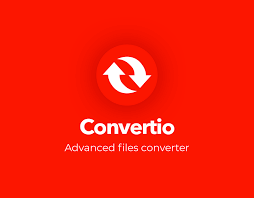
What is Convertio ?
This is an online service that supports conversion of various file formats. By uploading PDF or image files, you can convert them into various formats including text data.
Features
- Compatible with various file formats
- Free processing of files up to 100MB
- Easy to use
Fee
- Free version: Can process up to 100MB
- Paid version: Starting at $9.95/month
Compatible OS
browser based
important point
Furthermore, when choosing OCR software, be sure to pay attention to the following points:
- Language support : Check if the language you need is supported.
- Recognition accuracy : Choose software that has a highly accurate engine.
- Supported file formats : Check whether the file formats you need are supported, such as PDF, images, Word, Excel, etc.
- Features : The free version may have limited functionality, so check to see if it has the features you need.
- Ease of use : Choose software that has an easy-to-understand interface and is easy to use.
The above information is current as of May 1, 2024 and is subject to change.
Efficient and accurate real-time translator tools to improve your work — Felo Translator
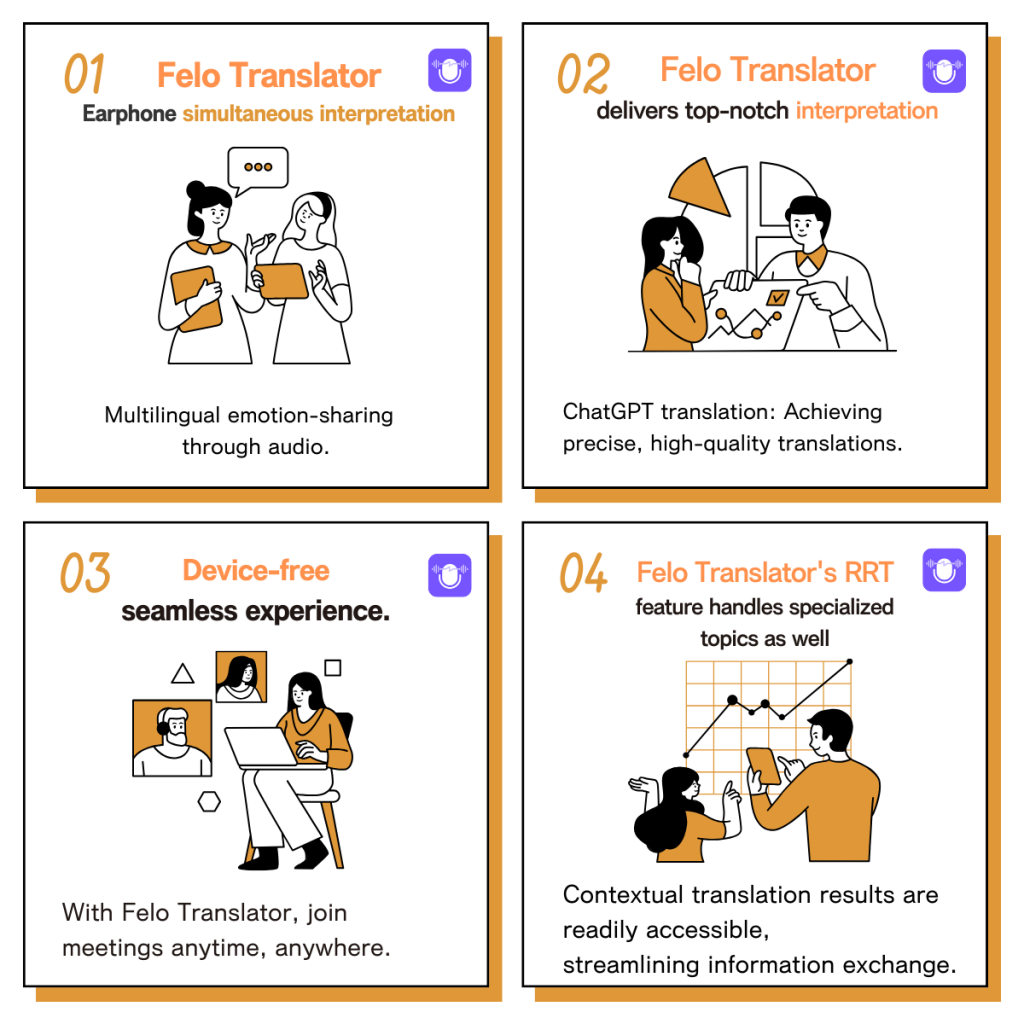
What is Felo Translator ?
Felo Translator is an AI simultaneous interpretation app equipped with GPT-4 engine and RRT technology. Quickly and accurately translate audio from over 15 foreign languages including English, Spanish, French, German, Russian, Chinese, Arabic, and Japanese. Supports downloading of original and translated texts to help you learn accurate expressions and pronunciation. As a large-scale language model, ChatGPT accurately conveys the passion, expression, and dramatic effect of the stage, allowing audiences to fully understand and enjoy the excitement brought by different linguistic cultures.\
How can Felo Translator assist simultaneous interpreters?
Felo Translator supports beginners in simultaneous interpretation and solves problems by leaving no notes behind and more accurately translating technical terms.
Simultaneous interpretation is a complex and highly technical task, requiring interpreters to have solid language skills, a wealth of specialized knowledge, and a good sense of teamwork. Only continuous learning and improvement of one’s translation skills can make one qualified for this important translation task and contribute to the smooth progress of international communication.
iOS Download | Android Download
Click here for related information 👇
How to Write Polite Reservation Emails?
How to Write Polite Reservation Emails?