Introduction:
In our previous series, we extensively covered Glarity’s new feature, Side-By-Side Translation. In this article, we’ll introduce another remarkable addition to Glarity: Gmail Summary& Quick Reply.
Advantages:
1. Swift and Intuitive: Glarity’s Gmail Summary& Quick Reply feature streamlines your email management, allowing you to grasp the sender’s intent swiftly. No more sifting through lengthy emails; Glarity distills the essence, making your email interactions efficient.
2. Tailored Responses: With Glarity’s quick reply suggestions, responding to emails becomes a breeze. Choose from positive, negative, or neutral responses, and let Glarity craft concise replies. This feature is not just a time-saver; it ensures your responses align with the tone you want to convey.
Usage and Operation:
1. Installation: Ensure you have the latest version of Glarity installed. [Official Website Link: https://glarity.app/]
2. Quick Reply: Open your Gmail inbox, click on an email, and spot the Glarity “Quick Reply” icon in the upper right corner. Click it to generate two sections: “Intent of the sender” and “Ideas for reply.” The former is generated in your language so you can quickly understand the content of the message to make a response judgment, while the latter offers response suggestions categorized as positive, negative, or neutral.
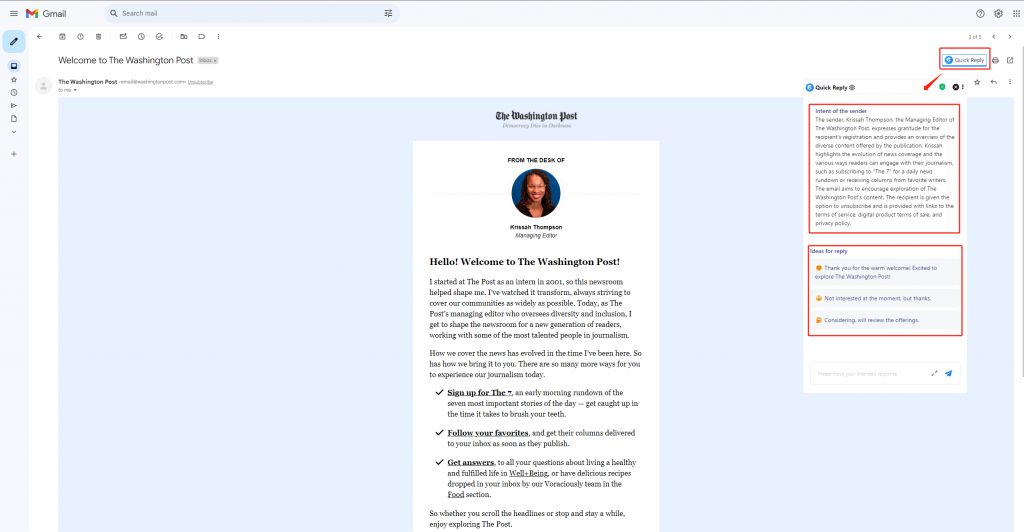
3. Generating Email Replies: Click on your chosen response attitude, and Glarity will auto-compose the email.
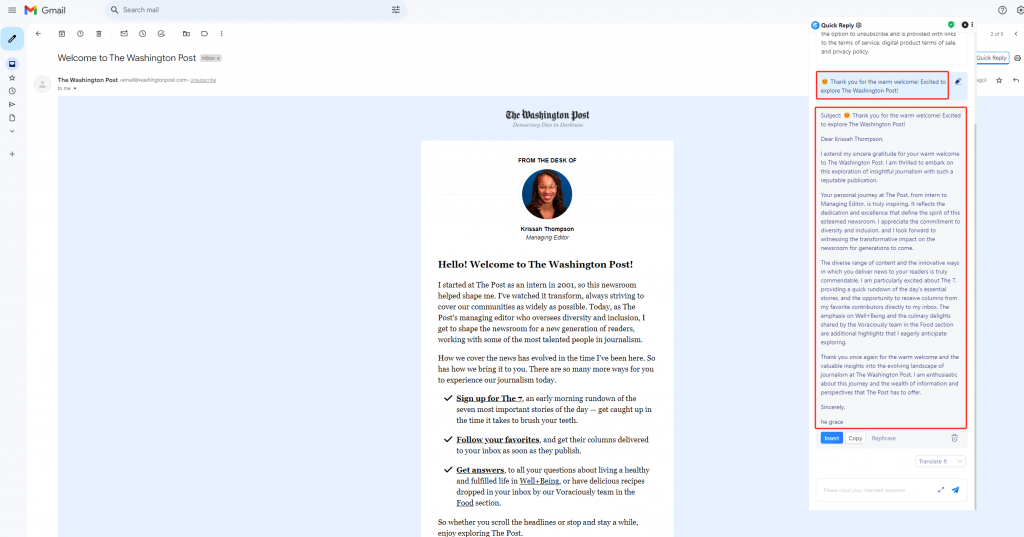
Hit “Insert,” and the generated text will seamlessly appear in the compose box. Click Gmail’s “Send” to dispatch the email, completing your reply.
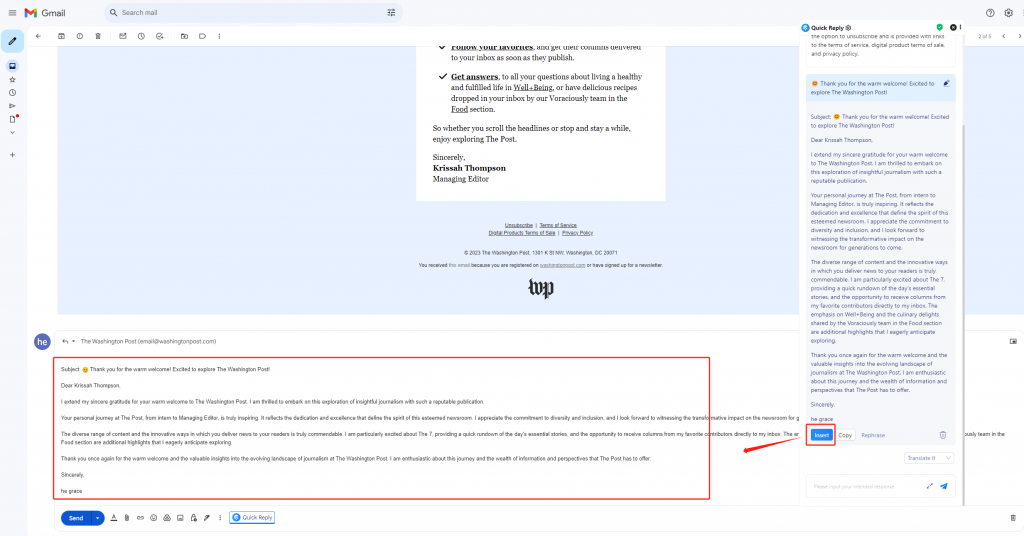
Alternatively, “Copy” lets you copy the text to your clipboard, and “Translate” aids in translating the generated email for non-native language replies.
4. Editing Emails:Two methods allow you to modify emails. Click the writing icon next to the reply suggestion or hit the “Rephrase” button beneath the text to open the modification box.
- Click the writing icon
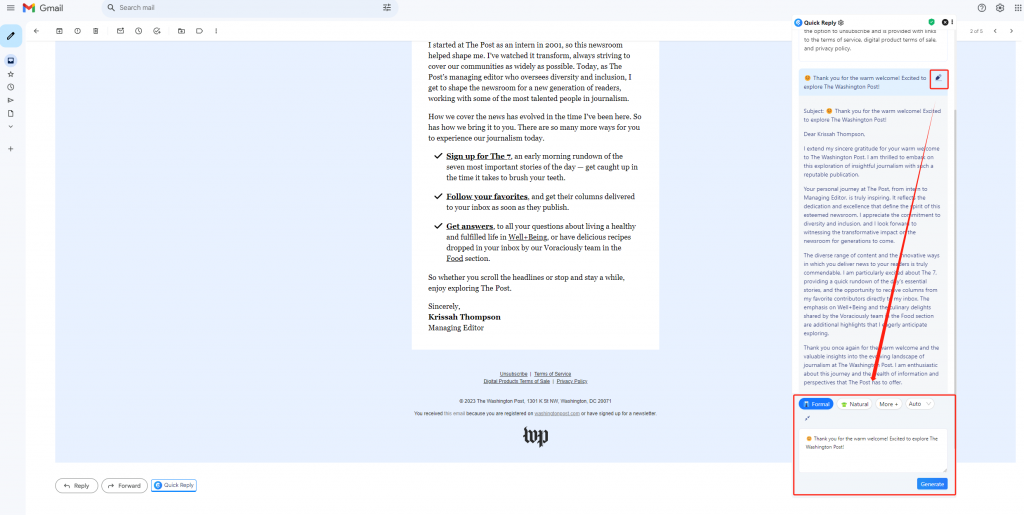
- Click the “Rephrase” button
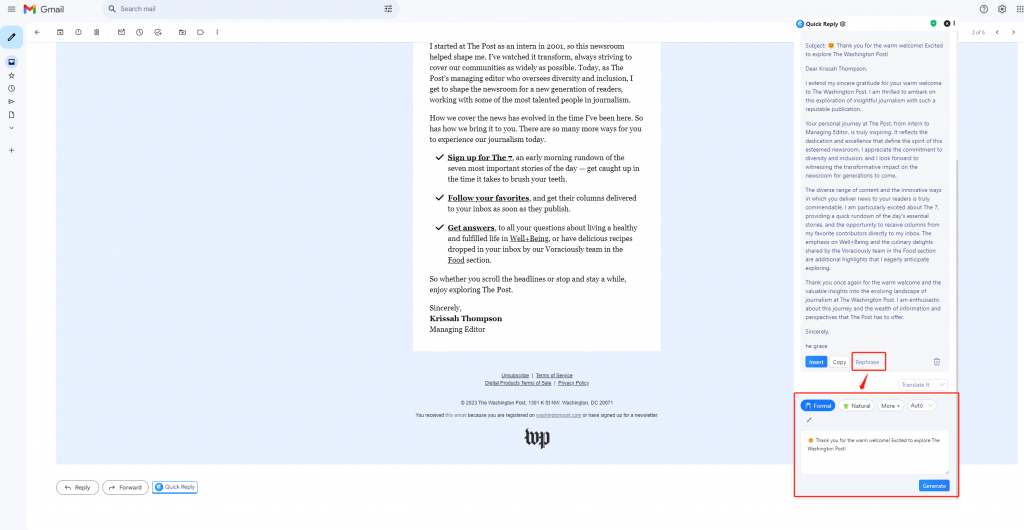
– One-sentence Draft: Modify the selected reply suggestion in the input box. You have the freedom to edit, requiring just one sentence to generate a reply. For instance, transforming “😊 Thank you for the warm welcome! Excited to explore The Washington Post!” to “😊 Thanks! Got it.” Glarity will then draft a new email based on this sentence.
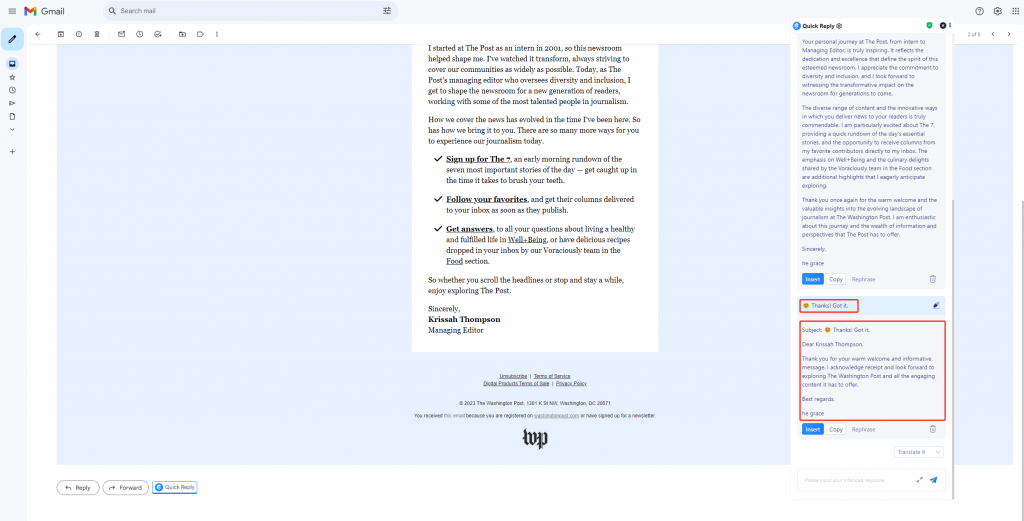
– Tone: Above the input box, you can view the current default tone and adjust it to suit your preferred communication style. Choose from options like “Natural” or explore more tones under “More,” including “Personable.” This setting ensures your email responses resonate with your style.
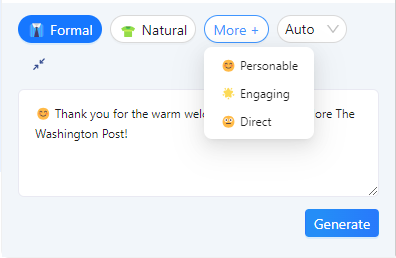
– Language: The “Auto” setting matches the email language with the received email’s language automatically. If you wish to reply in a different language, toggle the email language here.
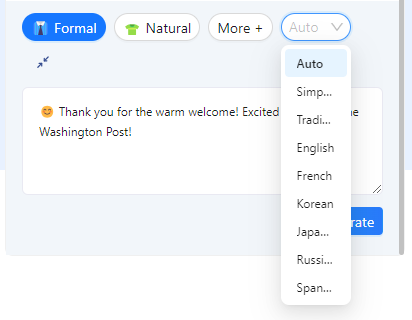
5. Customization: In Glarity’s settings center, personalize your email reply language, tone, and icon display preferences.
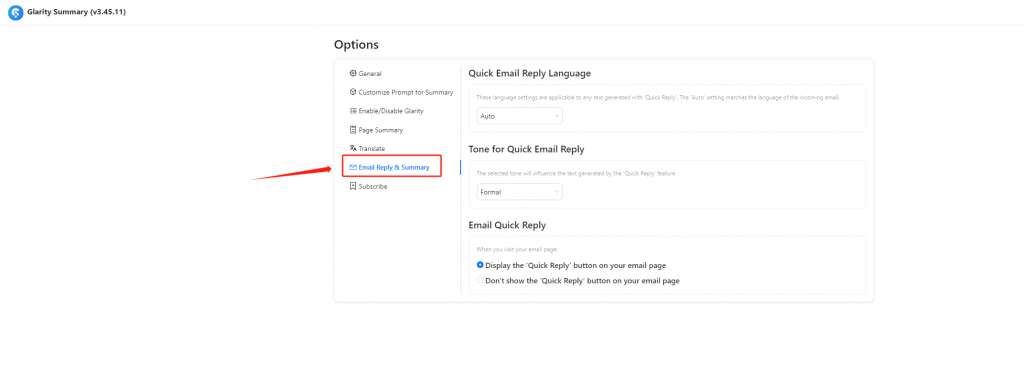
Example Use Case:
If you find yourself at work or school needing to check and respond to emails in a language other than your native language, you may realize that composing emails in a foreign language isn’t always fast, especially when dealing with lengthy messages.
With Glarity’s Gmail summary and quick reply feature, you can easily read foreign language emails and respond in a tone that suits your style. Whether you’re a business professional, student, or anyone dealing with multilingual emails, Glarity enhances the efficiency and convenience of your email communication!
Future Development:
Currently, Glarity supports Gmail, with plans to expand its reach to Zoho Mail in upcoming updates. Your feedback will steer us towards broadening support for additional platforms in the future.
Conclusion:
Glarity’s Gmail summary and quick reply feature make email writing easy and efficient, making your email communication flow more smoothly. No more spending excessive time dealing with multilingual emails or long emails! Give Glarity a try and embark on efficient email management right away!
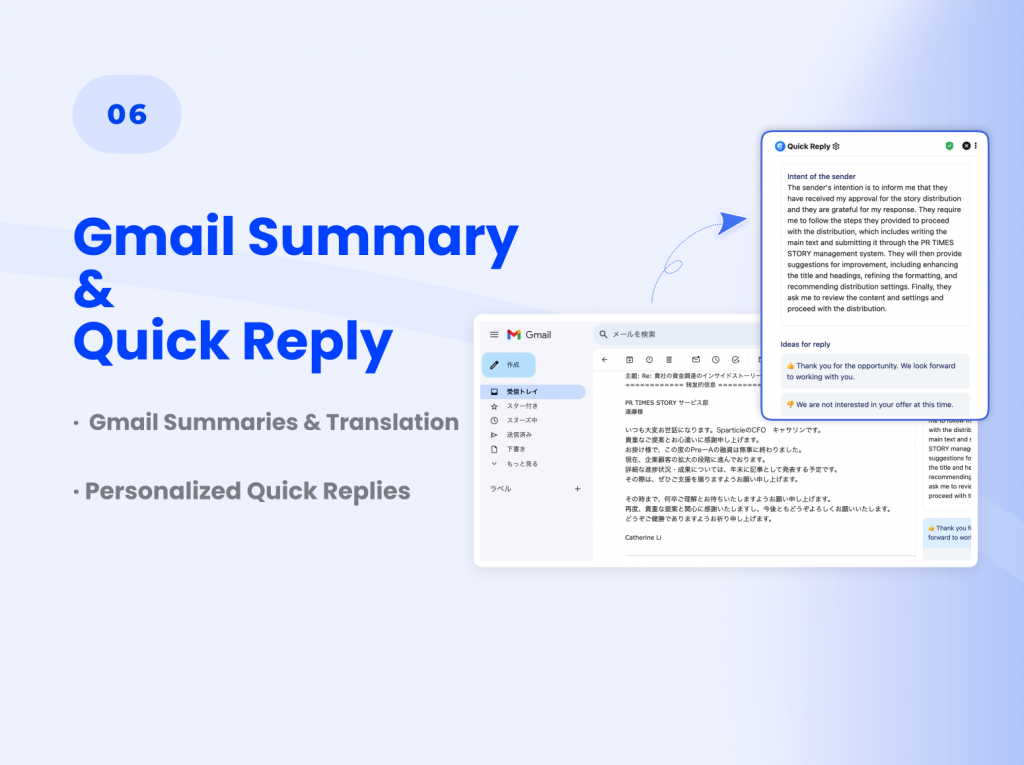
Hi felo.me admin, You always provide great information and insights.