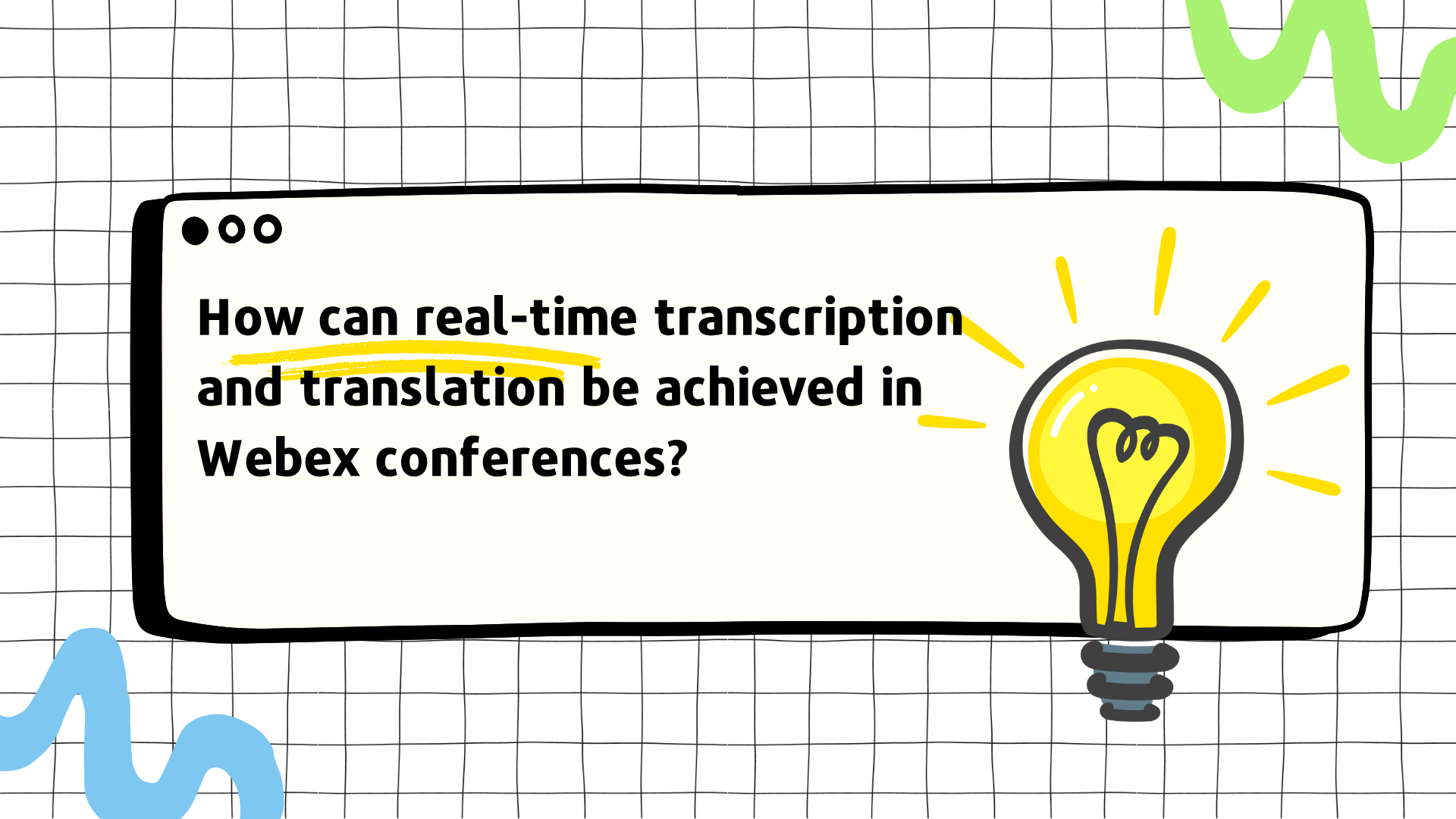Introduction
Webex Meetings is a popular video conferencing software that allows you to have face-to-face meetings with anyone from around the world. It also offers live transcription and translation features, making it easier to communicate with people who don’t speak the same language as you.
Tutorial
1. Obtain a Real-Time Translation License
To use the real-time translation feature in Webex Meetings, you will first need to obtain a license. You can purchase a license from the Webex website.
2. Enable the Real-Time Translation Feature
Once you have obtained a license, you can enable the real-time translation feature in Webex Meetings. To do this, follow these steps:
- In Webex Meetings, click the Meetings tab.
- Click Schedule a Meeting.
- In the Schedule a Meeting window, click the Options tab.
- On the Options tab, select the Enable real-time translation checkbox.
- Select the source and target languages for the translation.
- Click Save.
3. Connect a Translation Service
You can also use a third-party translation service to translate Webex meetings. Some popular third-party translation services include:
- Google Translate: https://translate.google.com/
- Microsoft Translator: https://www.microsoft.com/en-us/translator/
- Amazon Translate: https://aws.amazon.com/translate/
When using a third-party translation service, you will need to connect the translation service to Webex Meetings. To do this, follow these steps:
- In Webex Meetings, click the Meetings tab.
- Click Schedule a Meeting.
- In the Schedule a Meeting window, click the Options tab.
- On the Options tab, click Add a translation service.
- Select the translation service you want to use.
- Provide the credentials for the translation service.
- Click Save.
4. Use the Real-Time Transcription and Translation Features
During a meeting, participants will be able to see live字幕 or translations at the bottom of the meeting window.
Tips
- Before the meeting starts, make sure all participants have installed the necessary software.
- Choose the appropriate source and target languages for the meeting.
- Test the translation service to make sure it is working properly.
- Monitor the quality of the translation during the meeting.
How to Real-time Translate Webex Meetings?
It only takes two steps to get started:
- Install Felo Subtitles Plugin: Visit the Felo Subtitles official website(https://subtitles.felo.me/) and download/install the plugin in your Chrome browser.
- Launch Webex and Activate Subtitles: Start Webex in your Chrome browser, and upon joining a meeting, the Felo Subtitles popup will guide you to activate subtitles. Simply click on the Felo Subtitles extension icon in the Chrome navigation bar to initiate real-time translation.
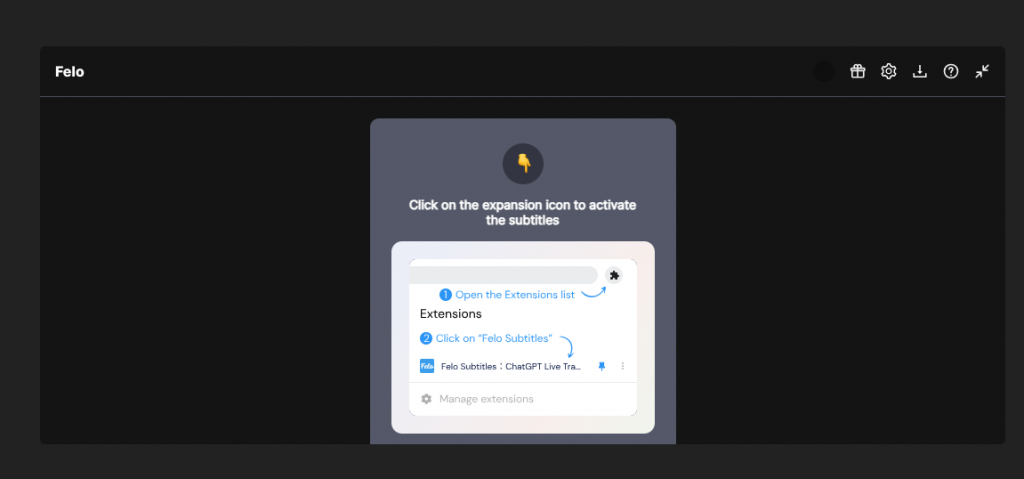
How to Real-time Transcribe Webex Meetings?
While Webex provides real-time caption services, it has limitations such as the lack of automatic language recognition and sensitivity to background noise. In comparison, Felo Subtitles offers an appealing alternative with the following advantages:
- Accurate Transcription: Felo Subtitles provides high-precision transcription services with noise resistance.
- Automatic Language Recognition: No manual language setting is required; Felo Subtitles can automatically identify languages, even in bilingual conversations.
- Personalized Adjustments: Customize subtitle settings, including position, size, and color, for a unique reading experience.
- One-Click Save for Transcription Results: After the meeting, save the transcription results with a single click for easy reference and sharing.
Operation Steps:
Just two steps to start transcribing:
- Launch Webex in Chrome: Open Chrome, start the Webex meeting.
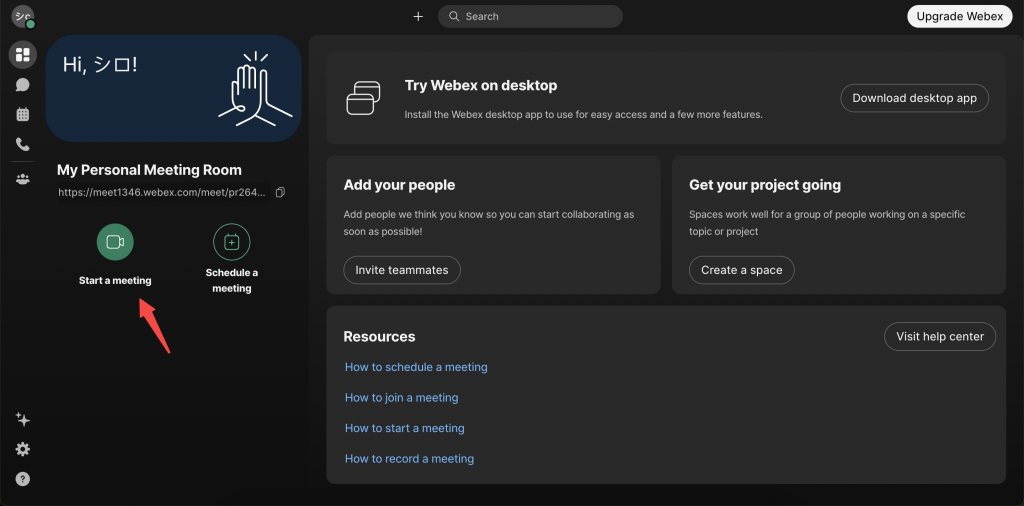
- Activate Felo Subtitles: Upon entering the meeting, the Felo Subtitles popup will guide you to activate subtitles, and once activated, real-time transcription begins.
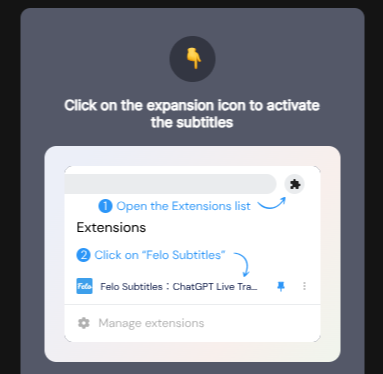
Conclusion:
With the Felo Subtitles plugin, you can easily translate and transcribe Webex meetings in just a few simple steps. Utilize Felo Subtitles’ free trial period to enhance your meeting efficiency now!
Official Website: [https://subtitles.felo.me/]
Chrome Web Store Download: [chromewebstore.google.com]
Here is a video introducing the specific operation methods👇, welcome everyone to use it!