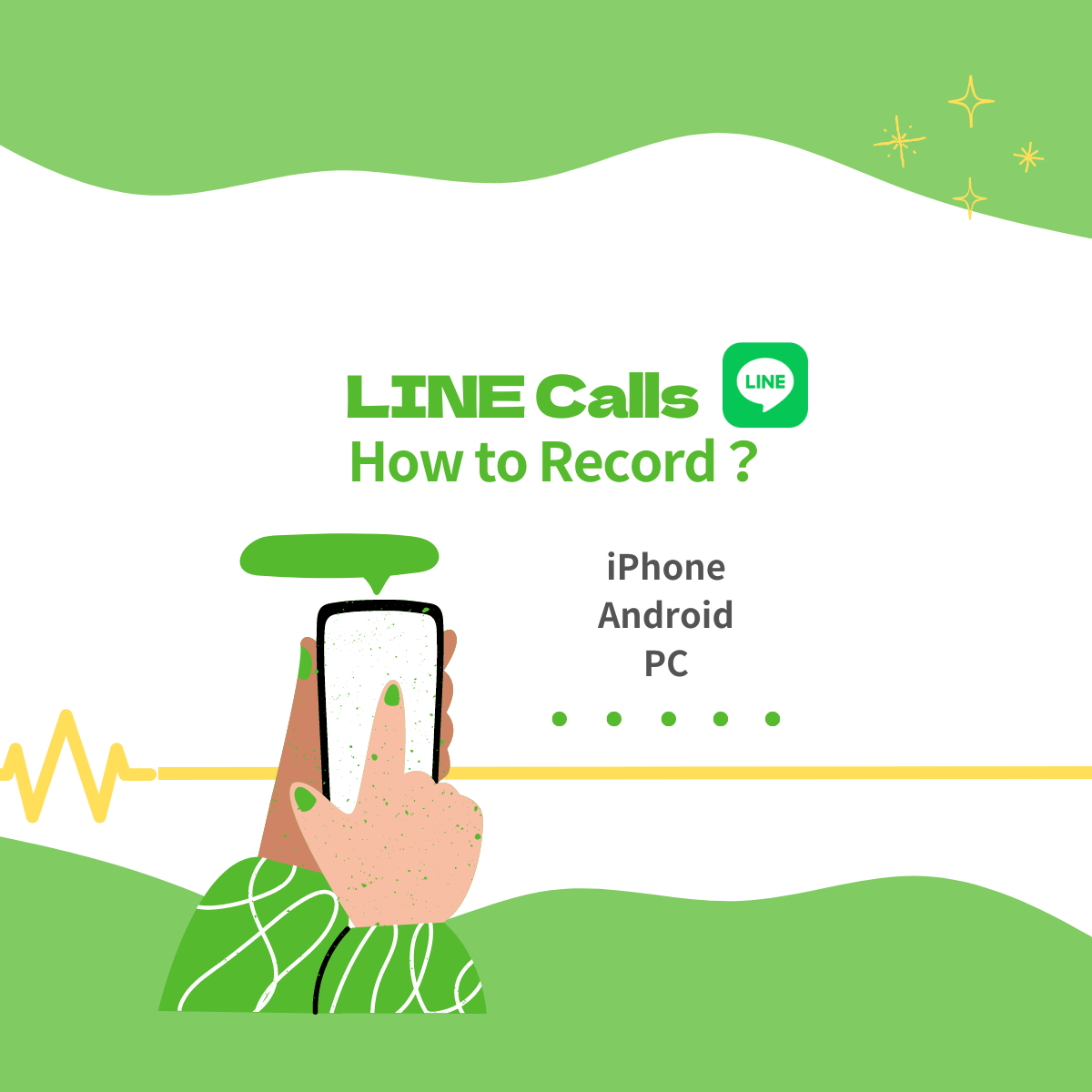This article explains the latest methods for recording LINE call content. LINE itself does not come with a call recording feature, but many people wish to save important conversations or content they don’t want to forget.
As of 2023, if you are using an Android device, you can record LINE calls using the default “Screen Record” app. On the other hand, there is no such app available for iPhone, so it is recommended to use an IC recorder or PC recording software when utilizing a PC.
Despite LINE not having a call recording feature, there are several ways to record calls as of 2024.
For Android
- Use the built-in Screen Record
This method is available on smartphones with Android 11 and later, allowing you to record the external audio from the microphone by screen recording the LINE call interface. To record LINE calls on an Android device, the “Screen Record” feature is handy. It enables you to capture the call screen and the audio via the microphone simultaneously.
It’s important to enable the LINE speaker function while recording. This feature is available on Android 11 and later, exclusively for Android.
Follow these steps to use Screen Record:
- Add the Screen Record function to the quick settings panel.
- Start a call on LINE and turn on the speaker.
- Pull down the quick settings panel while in the LINE call screen.
- Activate Screen Record, ensuring the microphone is on.
- Tap the “Start” button to begin recording.
- After the call ends, stop the recording.
The saved recording files are automatically stored in the file manager app or the album app.
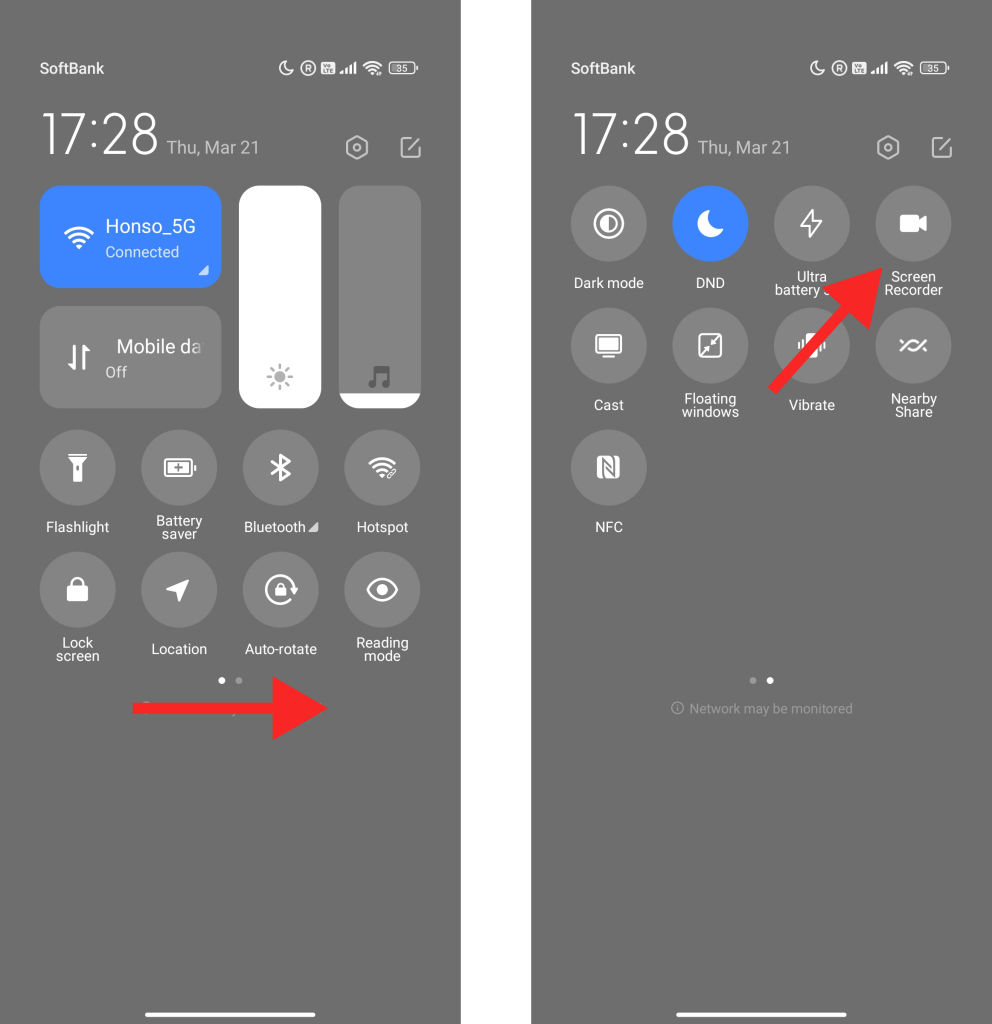
Key points when using Screen Record include:
- Compatible with both outgoing and incoming calls.
- Stop the recording by swiping to display the settings screen, not by tapping.
- Increasing the volume too much may result in unclear recorded audio of your own voice.
For iPhone
- Unable to record with the iPhone alone
Due to security reasons, iPhones are designed to block the recording of all calls, including LINE calls. While there are methods using external devices or tools, complete recording is challenging. You might record the audio output through another smartphone’s speaker or use a telephone recording earphone device. iPhones block all call recordings by design, and using external recording apps may also be rejected by the iPhone itself.
For more details on phone recording, please see here:
For PC
- Use OBS Studio
OBS Studio is a free open-source streaming and recording software. You can record the audio of LINE calls by screen sharing the LINE PC version.
Using specialized equipment:
- IC recorders or PC recording software
You can record the audio of LINE calls through the speaker using an IC recorder or PC recording software. - Telephone recording earphone devices
These devices allow you to record phone conversations by connecting the earphone to an IC recorder’s microphone jack.
As of 2024, the following methods cannot record LINE calls:
- iPhone’s screen recording feature
- iPhone app “Voice Memos”
- iPhone app “Dictaphone”
Q&A on LINE Call Recording
- Recorded a LINE call but no audio?
Ensure your Android’s Screen Record is set to capture audio from the microphone. Also, if your device is in silent mode during playback, you might not hear the recorded audio.
- “Allow LINE to record audio?” notification?
You can allow this. It’s a notification seeking permission for LINE to access the microphone. Without permission, you cannot make calls.
- Why can’t iPhone record call audio?
In some countries, recording call audio is illegal. To comply with legal issues, iPhones are designed not to record calls.
Summary:
There are several methods to record LINE calls: using the Screen Record feature on Android devices, employing external devices or tools for iPhones, and utilizing specialized equipment for PCs.
By utilizing these methods, you can effectively record the content of LINE calls. Each method has its advantages and disadvantages, so choose the appropriate one to ensure you don’t forget important conversations.
Efficient and Accurate Real-Time Translation Tool for Learning Foreign Cultures – Felo Translator

What is Felo Translator?
Felo Translator is an AI simultaneous interpretation app equipped with GPT-4 engine and RRT technology. It can quickly and accurately translate voice in more than 15 foreign languages (including English, Spanish, French, German, Russian, Chinese, Arabic, Japanese, etc.). It supports downloading original and translated text, helping you learn authentic expressions and pronunciation. ChatGPT, the large language model, accurately conveys the emotions, expressions, and dramatic effects of the play, enabling the audience to fully understand and enjoy the excitement brought by different language cultures.
How can Felo Translator assist simultaneous interpreters?
Felo Translator can assist beginners in simultaneous interpretation by solving the problem of falling behind in note-taking and ensuring more accurate translation of professional vocabulary.
Simultaneous interpretation is a complex and highly technical job that requires interpreters to have solid language skills, rich professional knowledge, and a good spirit of teamwork. Only by continuously learning and improving their translation abilities can they be competent in this important translation task and contribute to the smooth progress of international communication.
iOS Download | Android Download