I would like to provide a detailed explanation of how to record and capture online meetings or events using Zoom. In recent years, there has been a growing demand for telework and remote meetings, leading to the widespread adoption of online conference tools like Zoom. These tools allow multiple individuals to share audio and video from remote locations, enabling collaboration effectively.
What is “Zoom”?
Zoom is a cloud-based video and web conferencing application that is accessible from any device. Widely utilized in the business world, it supports various devices and operating systems, enabling phone and video conferences through external device connections. With its business-focused features, Zoom offers a comprehensive free plan and relatively affordable paid plans, making it a valuable tool for companies. With over 750,000 users and numerous awards, Zoom has been recognized for its excellence in meeting solutions and web conference software.
- Recent Awards:
- Customer’s Choice 2018 for Meeting Solutions by Gartner Peer Insights
- Top Rated 2018 for Web Conference Software by TrustRadius
- Leader Fall 2018 by G2 Crowd
What is Zoom Recording and Capturing?
Zoom comes equipped with recording and capturing capabilities for meetings, allowing users to record and capture the content of conferences and seminars for later review. It’s also convenient for creating minutes and sharing with other participants. Recorded data is converted to m4a format (audio) or mp4 format (video) and saved after the meeting ends.
Recording and Capturing Web Meetings with Zoom
1.Using Zoom’s Local Recording Feature
- Pros:
- Free to use
- Recorded data can be saved to your computer
- Cons:
- Only the host and permitted participants can record
- Recorded data files can be large
- Sharing recorded data can be cumbersome
2.Using Zoom’s Cloud Recording Feature
- Pros:
- Participants other than the host can also record
- Recorded data can be saved to Zoom’s cloud
- Easy sharing of recorded data
- Cons:
- Available only with paid plans
- Limited storage capacity for recorded data
3.Using Third-Party Recording and Capturing Tools
- Pros:
- Can record without limitations of Zoom’s features
- Can save recorded data in various formats
- Cons:
- Some tools may incur costs
- Setting up and operating the tools may be complex
Choosing the Right Method
Consider the following factors when choosing a method:
- Budget (paid account may be necessary for long recordings)
- Users who can record
- Location for storing recorded data
- Method of sharing recorded data
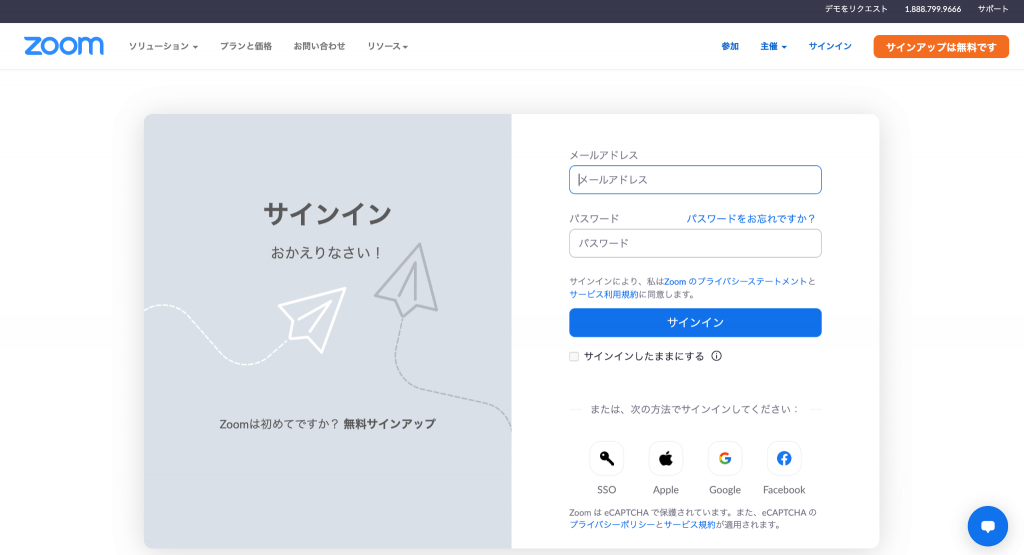
Instructions for Each Method
1.Using Zoom’s Local Recording Feature
Setup:
- Open the Zoom app and join the meeting.
- Click the “Record” button on the toolbar at the bottom of the meeting screen.
- Select the location to save the recording.
- Click the “Start Recording” button.
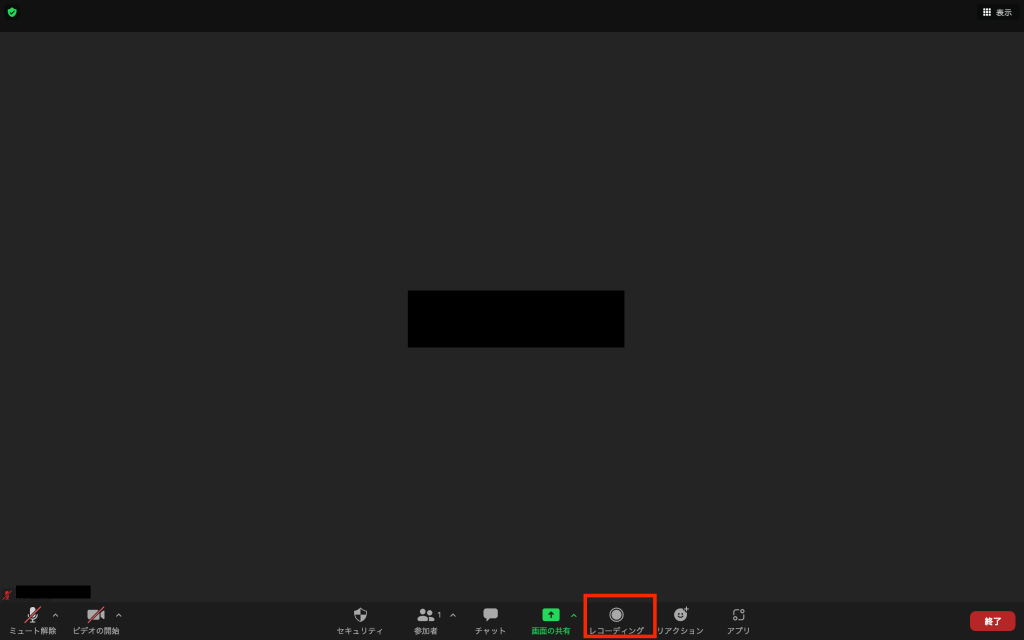
Stopping Recording:
Click the “Record” button on the toolbar and then click “Stop Recording.”

Location for Saving Recorded Data
Recorded data is saved in specific directories on Windows and macOS.
Sharing Recorded Data
- Use file-sharing services, email, or external storage devices.
2.Using Zoom’s Cloud Recording Feature
Setup:
- Access the Zoom website and sign in.
- Navigate to Settings > Recording.
- Enable “Record Automatically” for meetings.
- Make any necessary adjustments.
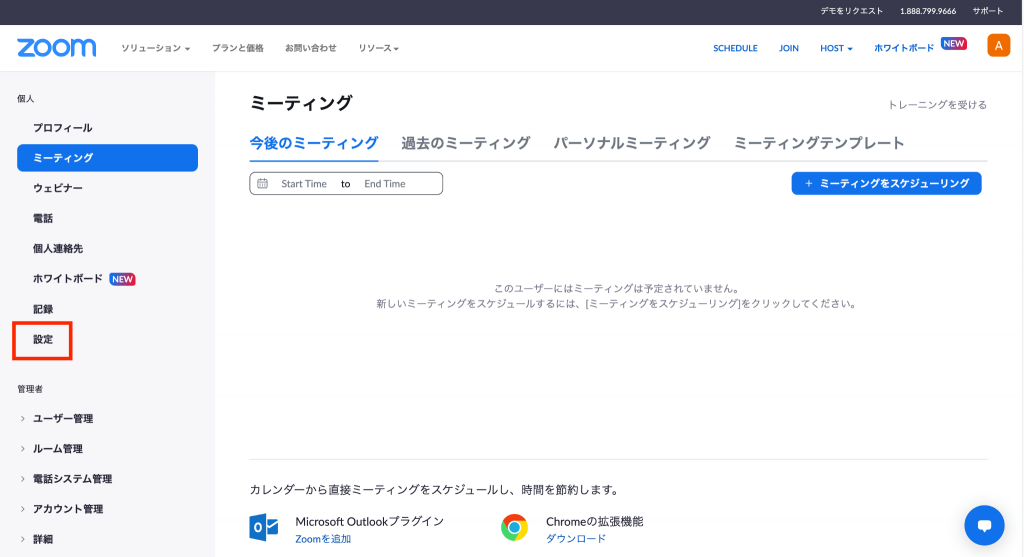
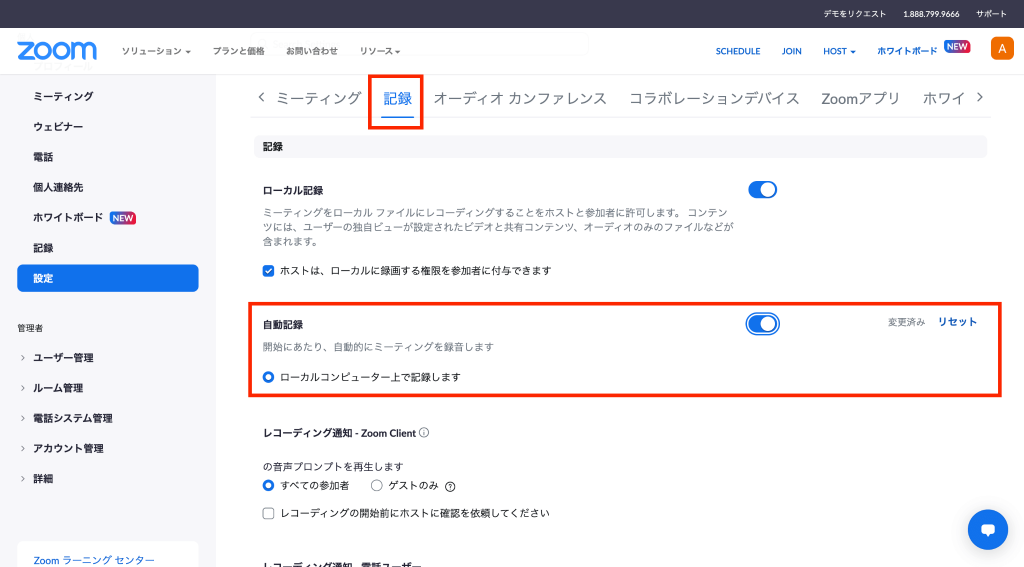
Starting and Stopping Recording
- Recording starts automatically and can be stopped during the meeting.
Location for Saving Recorded Data
- Recorded data is saved in Zoom’s cloud.
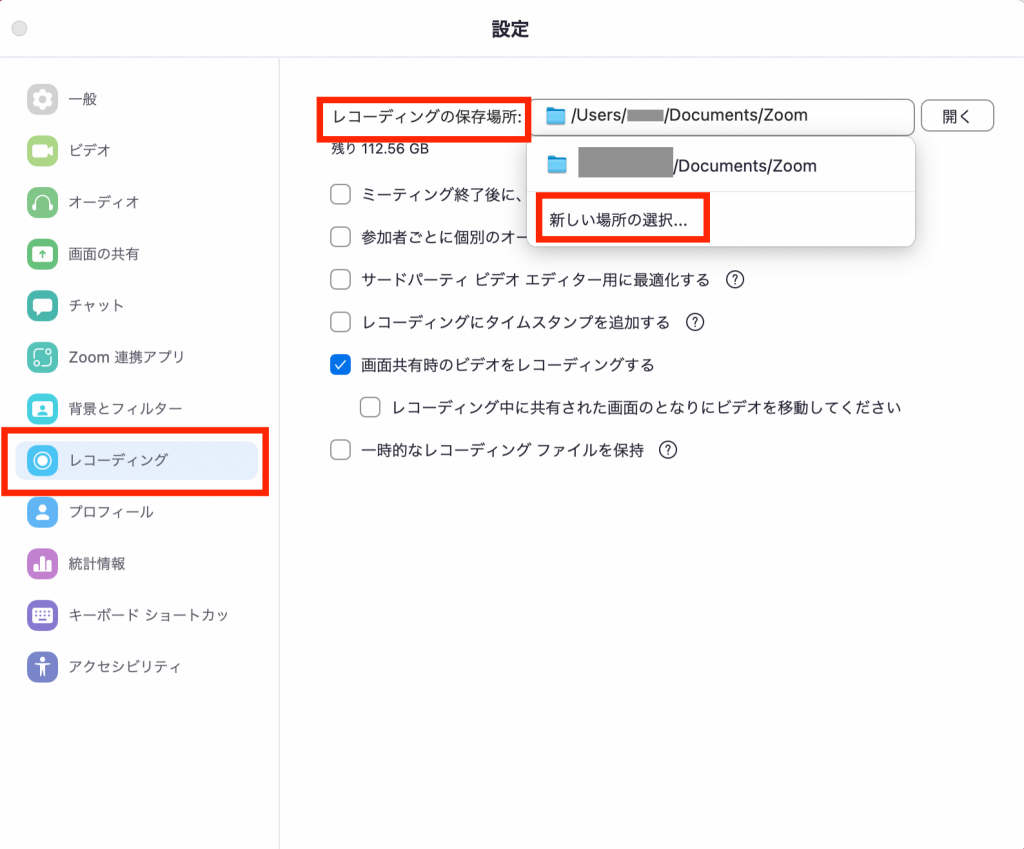
Sharing Recorded Data
- Share the URL or download the recorded data.
3.Using Third-Party Recording and Capturing Tools
- Tools: Bandicam, OBS Studio, Apowersoft
- Setup and Operation:
- Refer to the manuals of each tool for detailed instructions.
Points to Note When Recording Zoom Meetings
- Obtain consent from participants before recording.
- Ensure recorded data does not contain personal or confidential information.
- Adhere to copyright laws and other legal regulations.
By following these guidelines, you can effectively record and capture online meetings or events using Zoom, enhancing your remote collaboration experience.
In conclusion
Recording and saving Zoom meetings is an essential feature for capturing and preserving meeting content. Users have the option to use Zoom’s local recording feature, cloud recording feature, or third-party recording and video tools, depending on their needs and preferences.
For users seeking a free and straightforward recording solution, Zoom’s local recording feature is a great choice. Data recorded this way can be saved directly to the user’s computer, but only the host and permitted participants can initiate recording.
On the other hand, utilizing Zoom’s cloud recording feature allows all participants except the host to record, and the recorded data is automatically saved to Zoom’s cloud. This method is more convenient but requires a paid plan.
Finally, users may opt for third-party recording and video tools for more flexibility in recording and saving data, albeit potentially at a cost and with relatively more complex operation.
Regardless of the chosen method, it’s important to obtain participants’ consent before recording a meeting and ensure that shared data does not contain any personal or confidential information.
Efficient and Accurate Real-Time Translation Tool for Learning Foreign Cultures – Felo Translator

What is Felo Translator?
Felo Translator is an AI simultaneous interpretation app equipped with GPT-4 engine and RRT technology. It can quickly and accurately translate voice in more than 15 foreign languages (including English, Spanish, French, German, Russian, Chinese, Arabic, Japanese, etc.). It supports downloading original and translated text, helping you learn authentic expressions and pronunciation. ChatGPT, the large language model, accurately conveys the emotions, expressions, and dramatic effects of the play, enabling the audience to fully understand and enjoy the excitement brought by different language cultures.
How can Felo Translator assist simultaneous interpreters?
Felo Translator can assist beginners in simultaneous interpretation by solving the problem of falling behind in note-taking and ensuring more accurate translation of professional vocabulary.
Simultaneous interpretation is a complex and highly technical job that requires interpreters to have solid language skills, rich professional knowledge, and a good spirit of teamwork. Only by continuously learning and improving their translation abilities can they be competent in this important translation task and contribute to the smooth progress of international communication.
iOS Download | Android Download

Can you be more specific about the content of your article? After reading it, I still have some doubts. Hope you can help me.