Are you familiar with the most popular video editor “CapCut”? It’s an all-in-one tool that allows you to freely edit any video, anywhere!
“CapCut” is equipped with a wealth of features for efficient video editing, making it an integrated tool that utilizes AI technology for flexible video editing, allowing anyone to enjoy professional-grade video editing with ease.
In this article, we’ll explain the basics of CapCut, including how to add text to your videos with images for clarity, and introduce solutions for when you’re unable to add text.
What is CapCut?
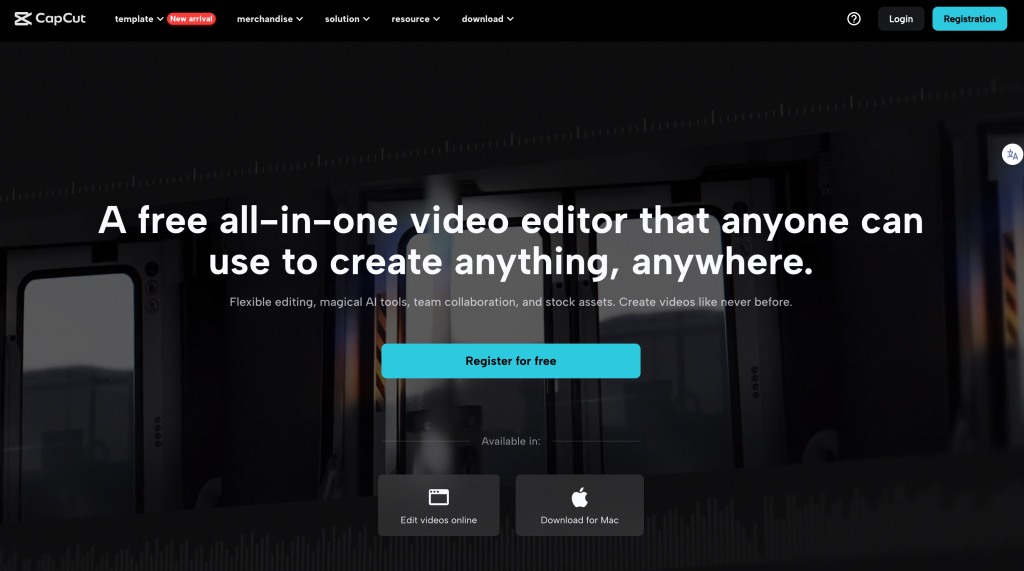
CapCut is a high-functionality video editing software provided by ByteDance, a leading IT company in China (also the operator of TikTok), that anyone can use easily, anytime, anywhere. It includes a wide range of features from basic editing like cutting, speed adjustment, and text insertion, to adding narration, effects, and stickers. Its intuitive operation allows you to create videos exactly as you imagine.
It is compatible with PCs (Windows & Mac) and smartphones (Android & iPhone), with most features available for free. The free and paid versions differ in the length of videos you can edit and the effects and filters available, but the free version is still fully functional.
This article will clearly explain the basic information about CapCut, the steps for text insertion, and methods for editing and decorating, including images. We will also provide solutions for when text insertion does not work as expected.
Steps for Using CapCut
In CapCut, the maximum length of videos you can edit in the free version is up to 15 minutes. If you wish to edit longer videos, upgrading to the paid version is recommended. Additionally, various text-related features such as using text templates and inserting vertical text are available.
1.Download CapCut
First, download CapCut from the App Store or Google Play Store.
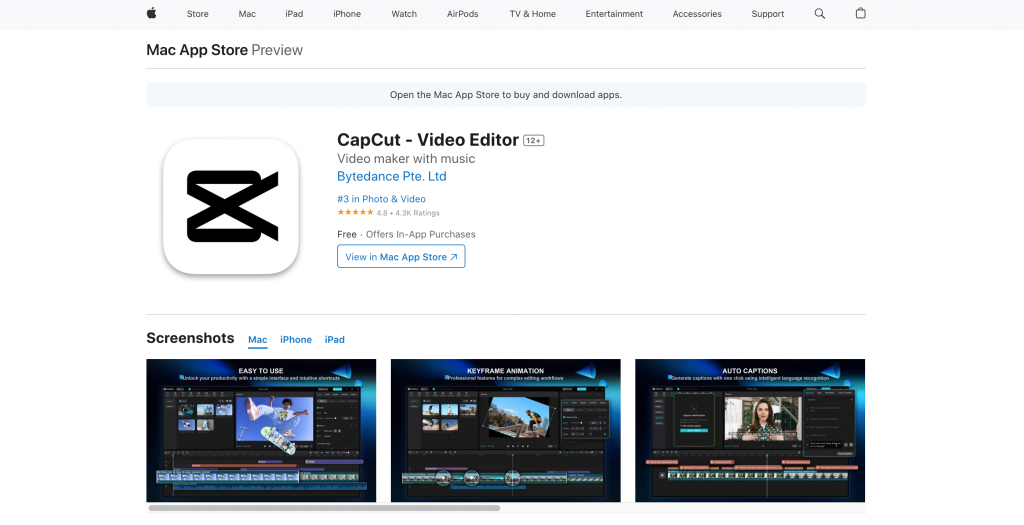
2.Create a Project
Launch CapCut and tap “New Project” to open the video editing screen.
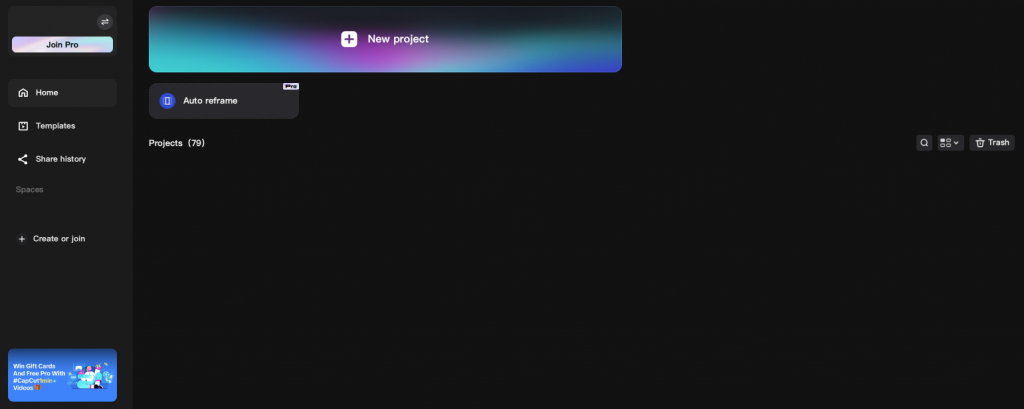
3.Load a Video
Tap “Import” at the bottom of the screen and select the video you want to edit.
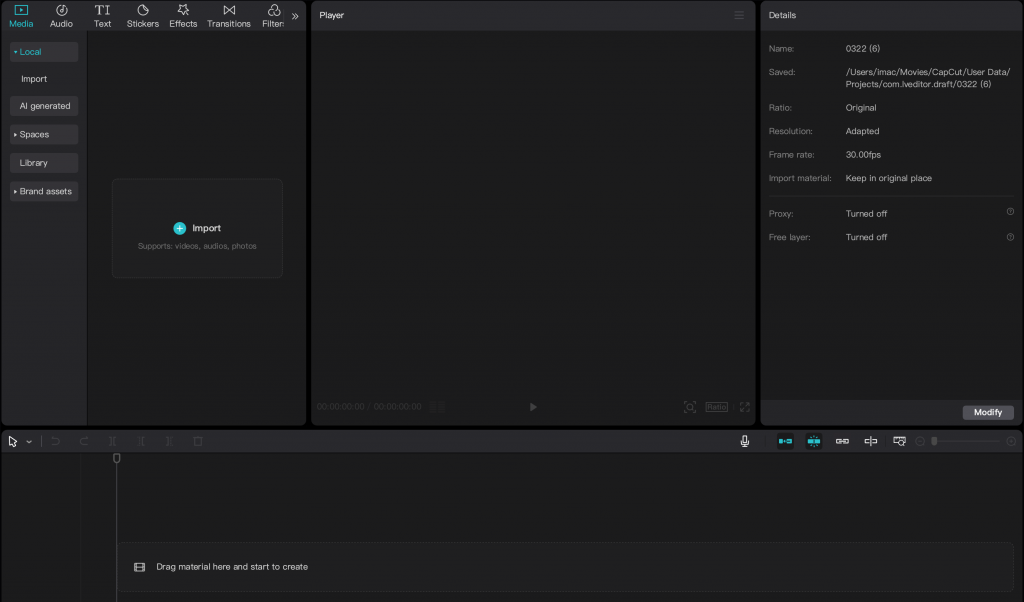
4.Add Text
Tap “Text” from the menu at the bottom of the screen.
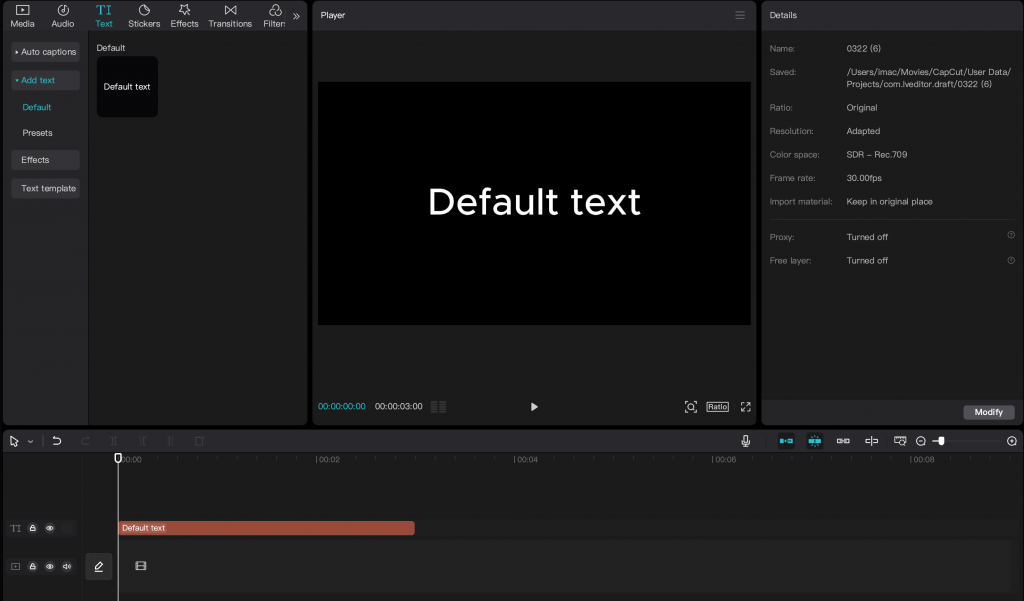
- Select a Style
Choose from various style templates that match the image of your video.
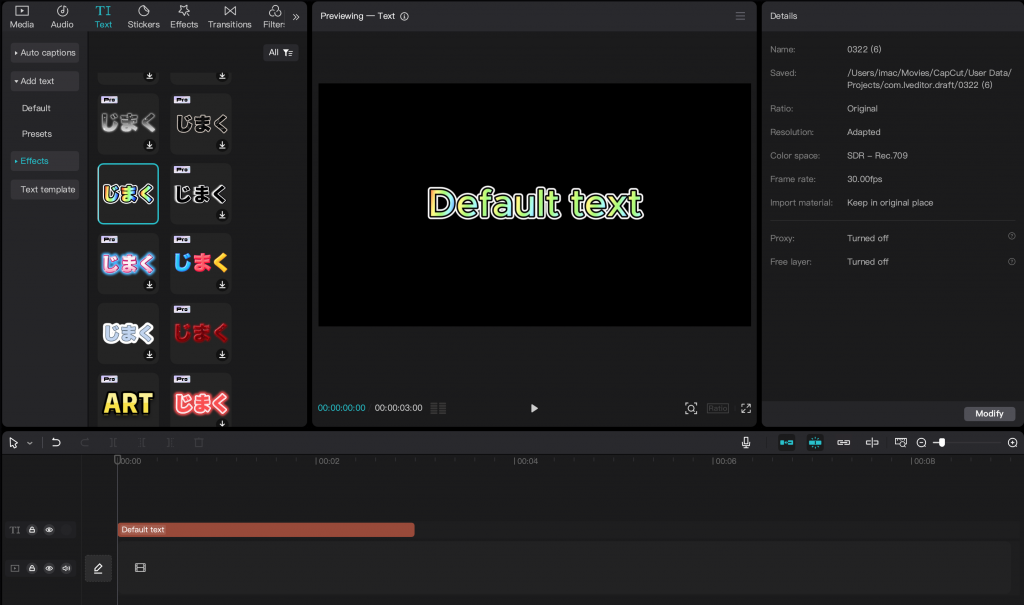
- Enter Text
After selecting a template, tap the text part and enter the words you want to display
- Edit Font, Color, Size, etc.
Use the menu bar at the top of the screen to edit the font, color, size, position, rotation, etc.
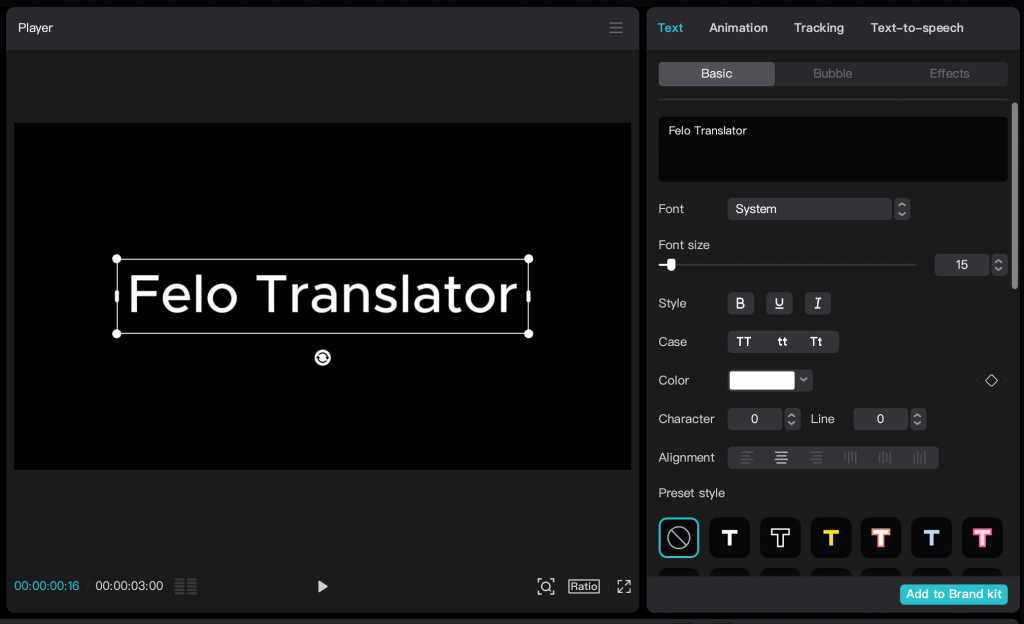
- Add Animation
You can also add animated movements to your text.
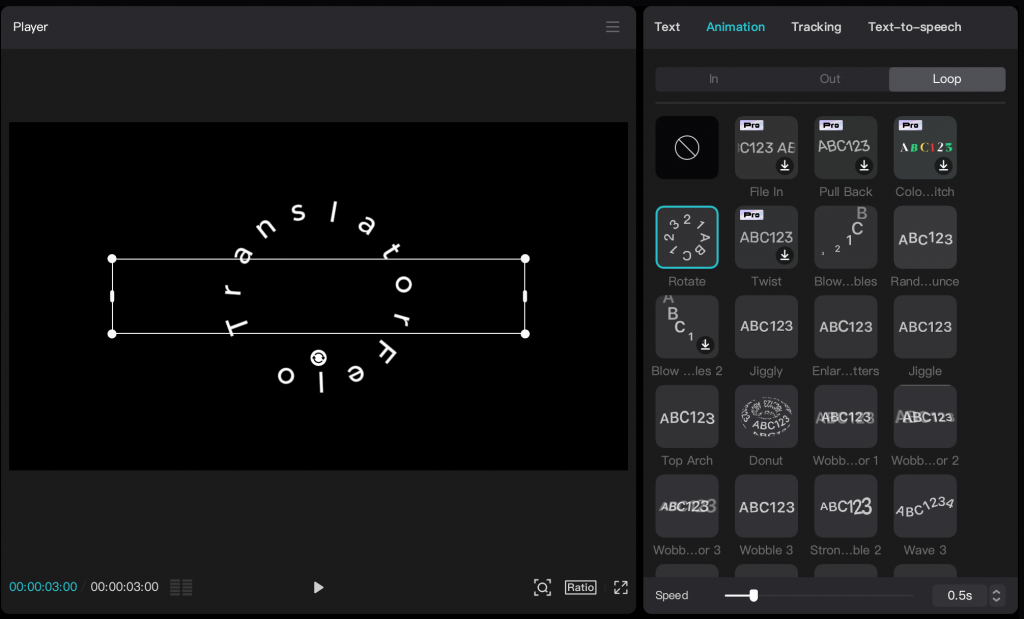
- Text-to-Speech
Click “Text-to-Speech” at the top right and choose your preferred voice.
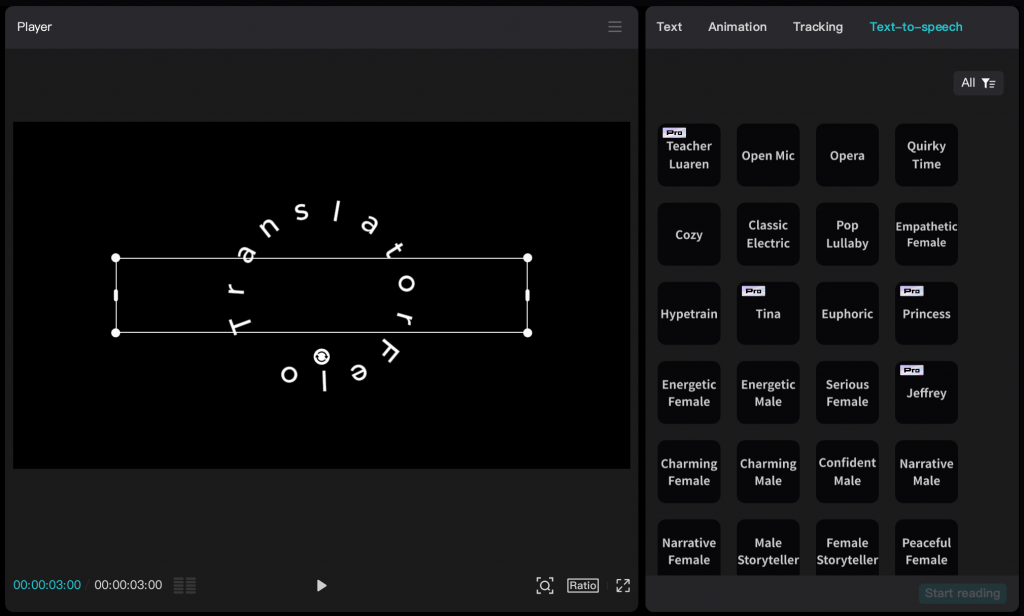
5.Export
Select “Export” at the top right of the screen. You can set the video quality, frame rate, etc., and save your video.
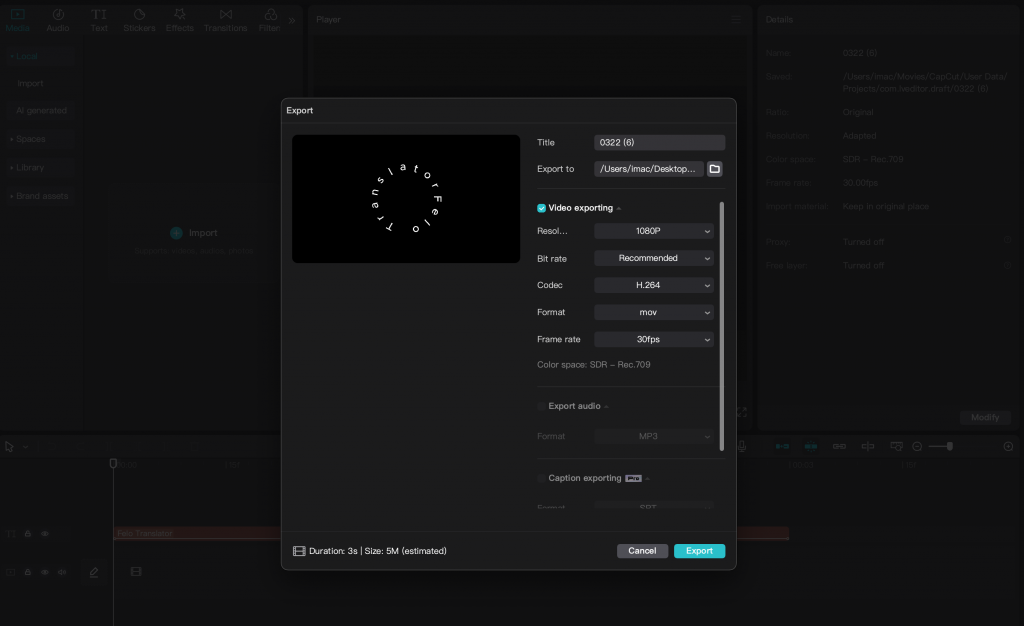
6.Tips for Adding Text in CapCut
Choose Easy-to-Read Fonts
To ensure the video content is easily understood, choose fonts that are easy to read.
Select Contrasting Colors
If the background and text color blend together, it can become difficult to read, so choose colors that are easy to distinguish.
Adjust Size to Fit the Screen
If the text is too large or too small for the screen size, it can be hard to see.
Use Animations Sparingly
Using too many flashy animations can make the video hard to watch, so use them effectively.
When Unable to Add Text in CapCut
If you’re unable to add text in CapCut, several causes could be considered.
Possible Causes:
- App bugs
- Device malfunctions
- Internet connection issues
Solutions
- Update the CapCut App
Check the app store for the latest version of the CapCut app and update if necessary.
- Restart the CapCut App
Closing and reopening the app can resolve temporary issues.
- Restart Your Device
Restarting your smartphone can free up memory and resolve issues.
- Check Internet Connection
If the internet connection is unstable, the text insertion feature may not work properly. Try again in a stable internet environment.
- Delete and Reinstall the App
If the above steps do not solve the problem, try deleting and reinstalling the CapCut app.
- Contact Support Center
If the problem persists, contact CapCut’s support center for assistance.
Conclusion
Video editing with CapCut, with its intuitive operation and advanced customization features, is suitable for a wide range of users, from beginners to professionals. The text insertion feature, in particular, allows you to add unique expressions to your videos, attracting viewers’ attention.
Through this article, you’ve grasped the basics of CapCut’s operations, some advanced techniques, and troubleshooting. As you practice, shape your ideas into reality. CapCut is a powerful tool that unleashes your creativity without limits. Start your journey in video editing with CapCut today.
Efficient and Accurate Real-Time Translation Tool for Learning Foreign Cultures – Felo Translator

What is Felo Translator?
Felo Translator is an AI simultaneous interpretation app equipped with GPT-4 engine and RRT technology. It can quickly and accurately translate voice in more than 15 foreign languages (including English, Spanish, French, German, Russian, Chinese, Arabic, Japanese, etc.). It supports downloading original and translated text, helping you learn authentic expressions and pronunciation. ChatGPT, the large language model, accurately conveys the emotions, expressions, and dramatic effects of the play, enabling the audience to fully understand and enjoy the excitement brought by different language cultures.
How can Felo Translator assist simultaneous interpreters?
Felo Translator can assist beginners in simultaneous interpretation by solving the problem of falling behind in note-taking and ensuring more accurate translation of professional vocabulary.
Simultaneous interpretation is a complex and highly technical job that requires interpreters to have solid language skills, rich professional knowledge, and a good spirit of teamwork. Only by continuously learning and improving their translation abilities can they be competent in this important translation task and contribute to the smooth progress of international communication.
iOS Download | Android Download
