Microsoft Teams is a powerful platform that offers a wide range of features to facilitate seamless communication and collaboration. In this article, we will explore how to use Microsoft Teams meetings effectively, from inviting participants to actively participating in the meeting.
Inviting Participants to a Meeting
The first step in using Microsoft Teams meetings is inviting participants. Here’s how you can do it:
1.Open your Microsoft Teams
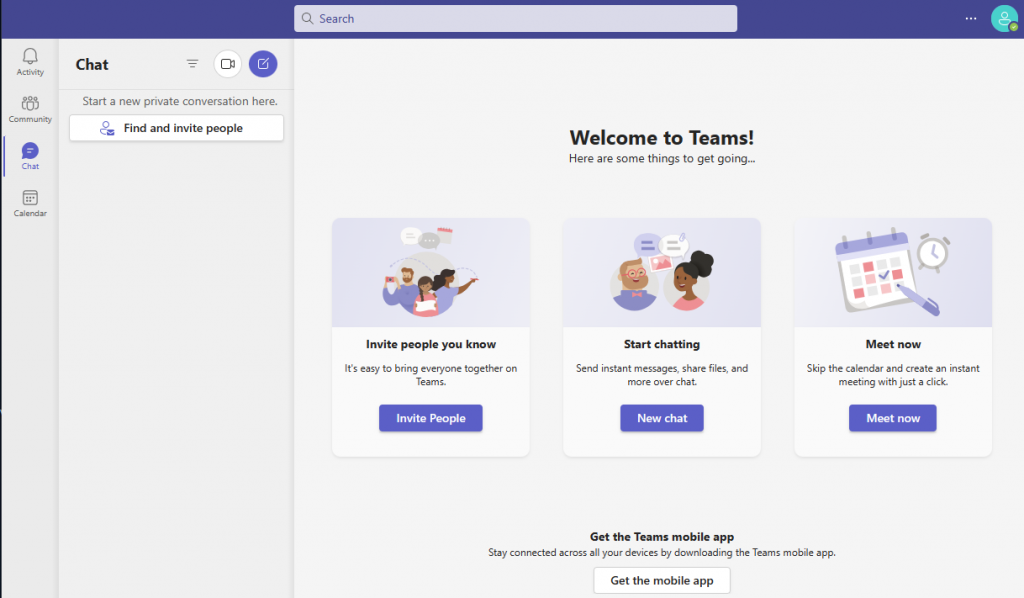
2.Schedule a meeting
Open your Microsoft Teams and navigate to the Calendar tab. Click on the “+ New Meeting” button and fill in the meeting details such as date, time, and duration.
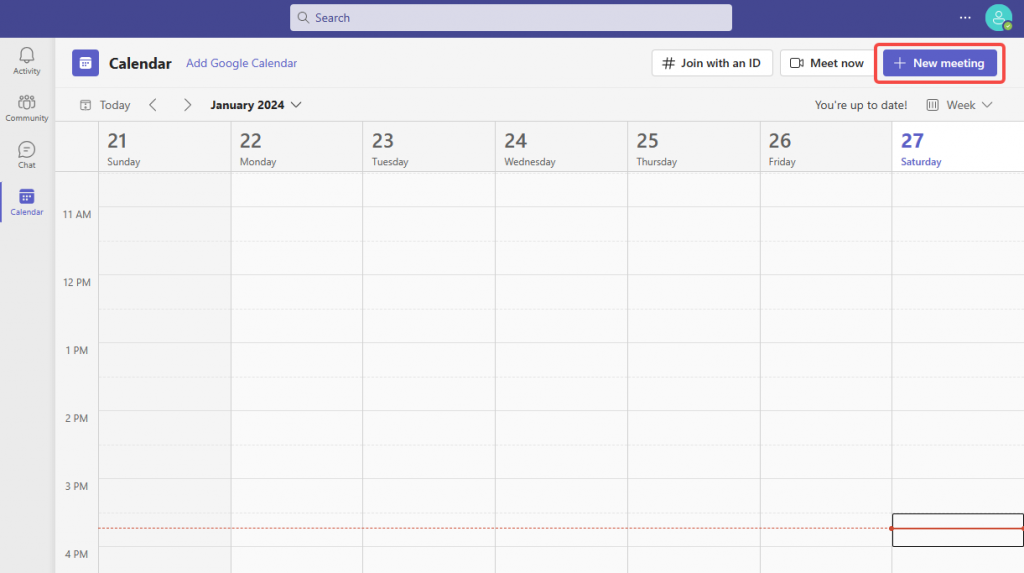
3.Invite participants
In the “Add required attendees” field, enter the email addresses of the participants you want to invite. You can also add optional attendees if needed.
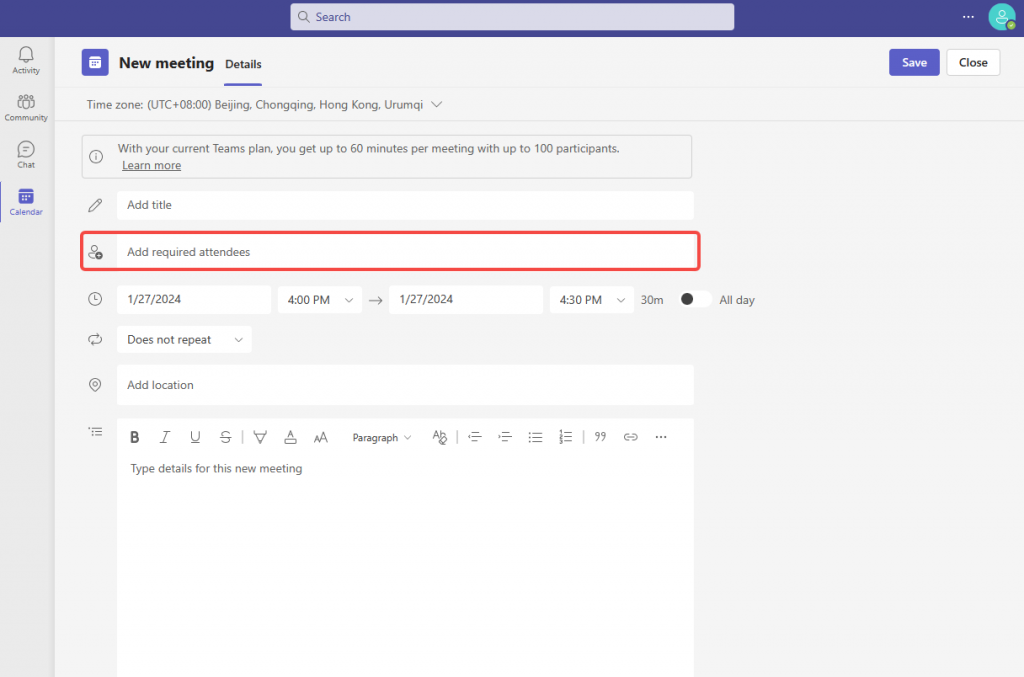
4.Include meeting details and send the invitation
In the body of the invitation, you can include important information such as the purpose of the meeting, agenda, and any files or documents participants need to review beforehand. This will help everyone come prepared and make the meeting more productive.
When you have written your important message,click on the” send “button to send an invitation.
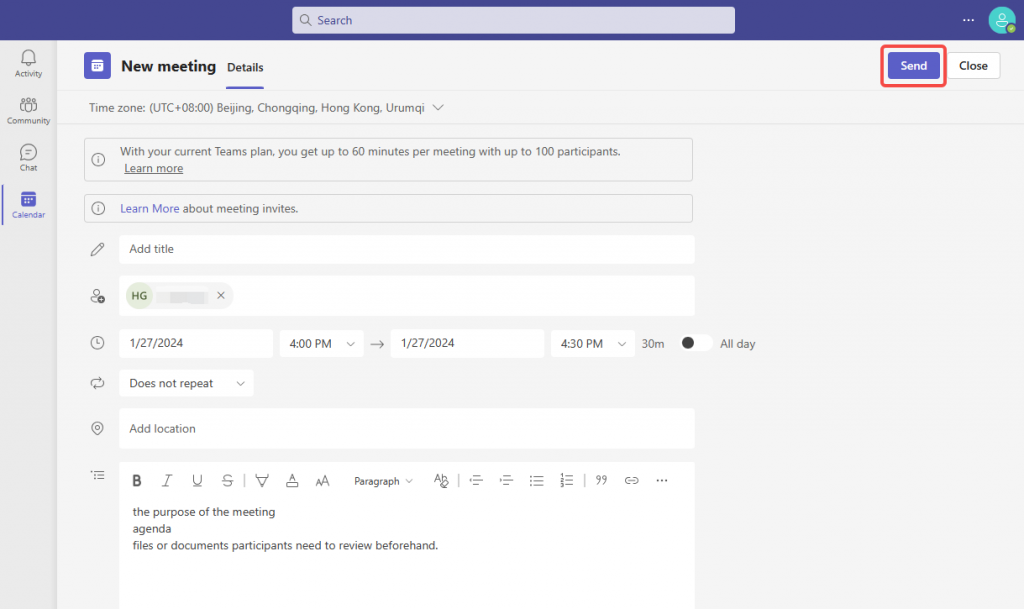
Once you’ve invited participants and scheduled the meeting, it’s time to learn how to actively participate in a Microsoft Teams meeting.
Participating in a Meeting
Attending a Microsoft Teams meeting is easy and intuitive. Here are the steps to follow:
1.Join the meeting
When it’s time for the meeting, simply open Microsoft Teams and navigate to the Calendar tab. Find the meeting in the list and click on it to join. You can also access the meeting through the meeting invitation in your email.
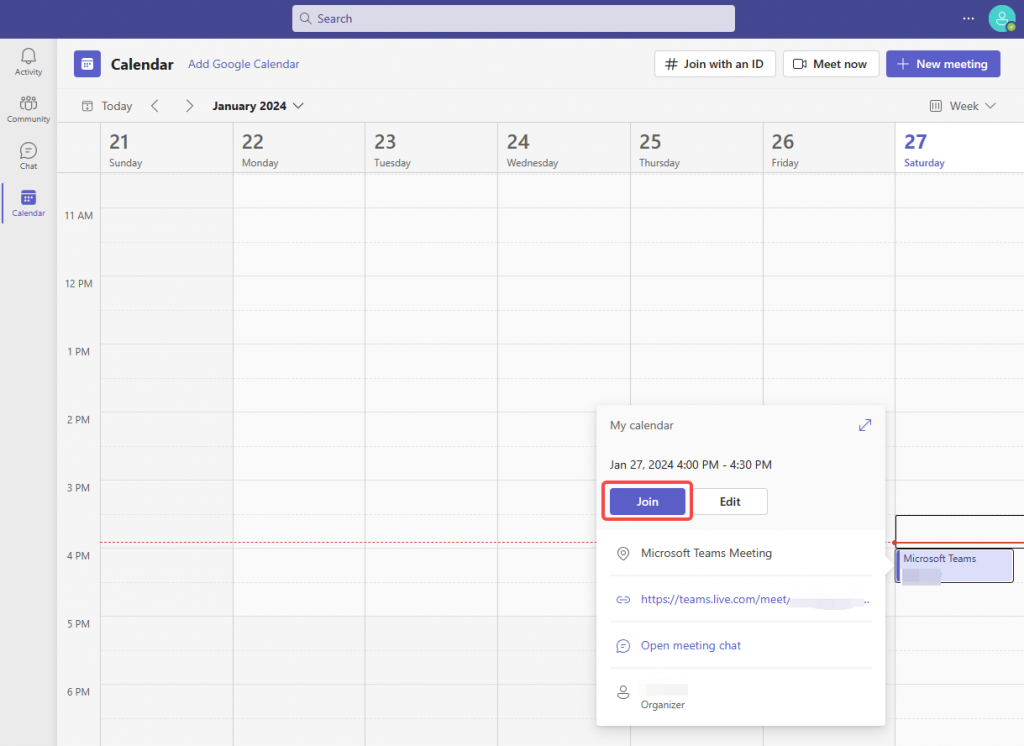
2.Audio and video settings
Before joining the meeting, make sure your audio and video settings are configured correctly. Click on the microphone and camera icons at the bottom of the screen to enable or disable them. It’s always a good idea to do a quick test to ensure your audio and video are working properly.
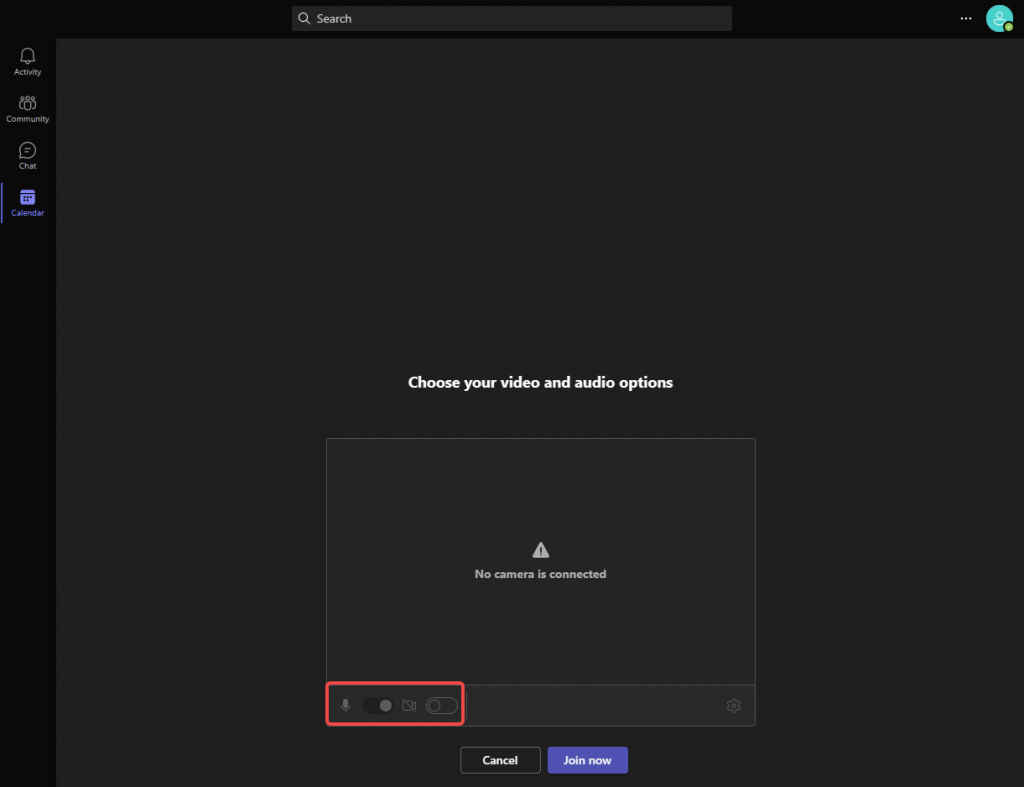
3.Participate in the meeting
Once you’re in the meeting, you can actively participate by using the various tools and features available. Here are some key features you can utilize:
- Chat: Use the chat feature to send messages, share files, or ask questions during the meeting. The chat is a great way to engage with other participants and share valuable information.
- Raise your hand: If you have a question or want to speak, you can use the “Raise Hand” feature to get the attention of the presenter/moderator. This helps to maintain a structured and organized discussion.
- Share your screen: If you need to share your screen to present slides, documents, or any other content, click on the “Share Screen” button. You can choose to share your entire screen or specific applications.
- Collaborate on documents: Microsoft Teams allows real-time collaboration on documents. You can open a document in Teams and invite others to edit or comment on it simultaneously. This is especially useful for brainstorming sessions or working on a shared project.
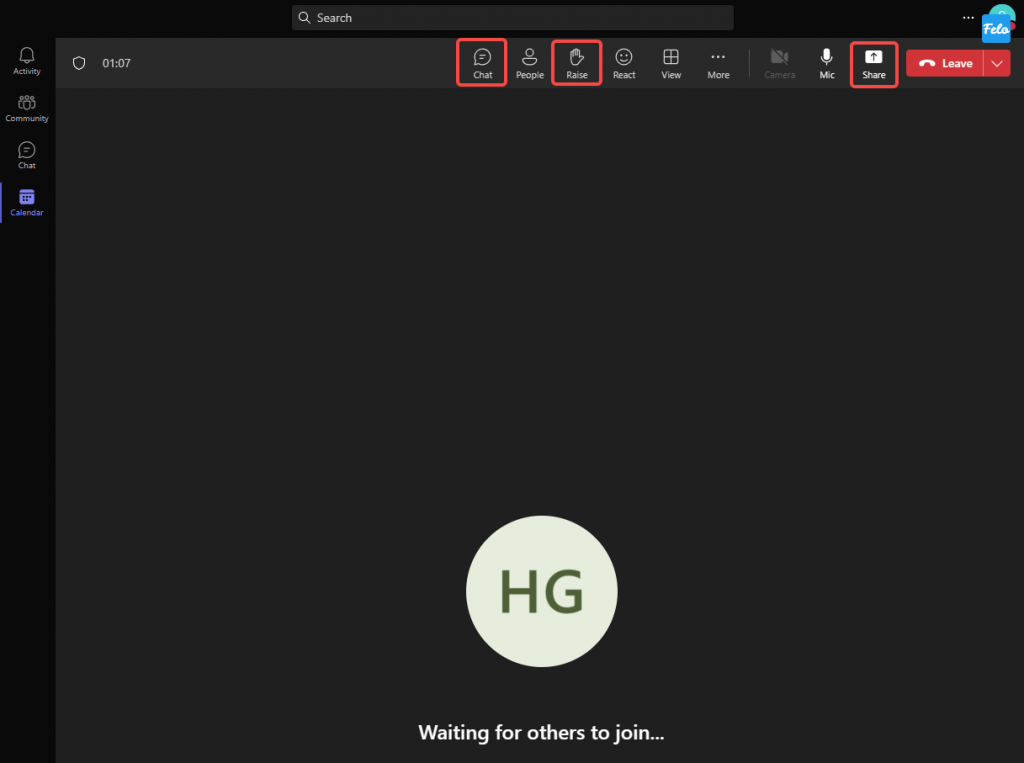
Remember, effective communication is key to a successful meeting. Make sure to actively listen, engage with others, and contribute to the discussion.
Felo:Real-Time Translates Microsoft Teams Meetings
“Felo Subtitles”:Real-time translates online meetings
Felo Subtitles is a Chrome extension that translates online meetings and YouTube Live in real-time.
Using “Felo Subtitles” to translate Teams meetings in real-time :
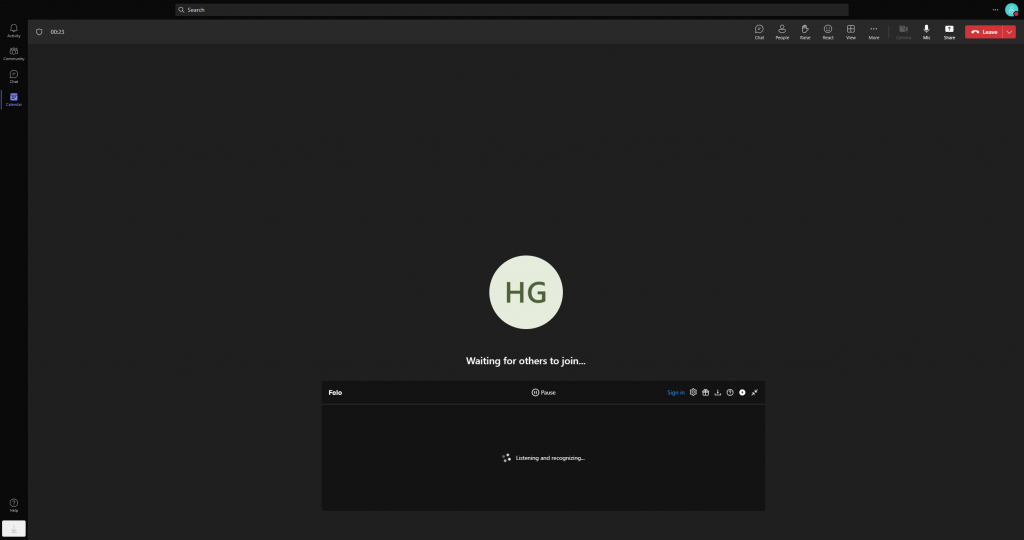
Reasons to choose:
- Free trial available
- Real-time transcription and translation using GPT technology
- Automatic language recognition and multilingual support
- Support for downloading and automatic saving of translated subtitles
- Compatible with Zoom, Google Meet, MS Teams, YouTube, and more
Visit the official website
Download
Related article:
“Felo Translator” app: Real-time translates face-to-face meetings
Felo Translator is an AI simultaneous interpretation app with innovative Real-Time Rewrite Translation (RRT) feature and a high-performance AI engine (GPT4).
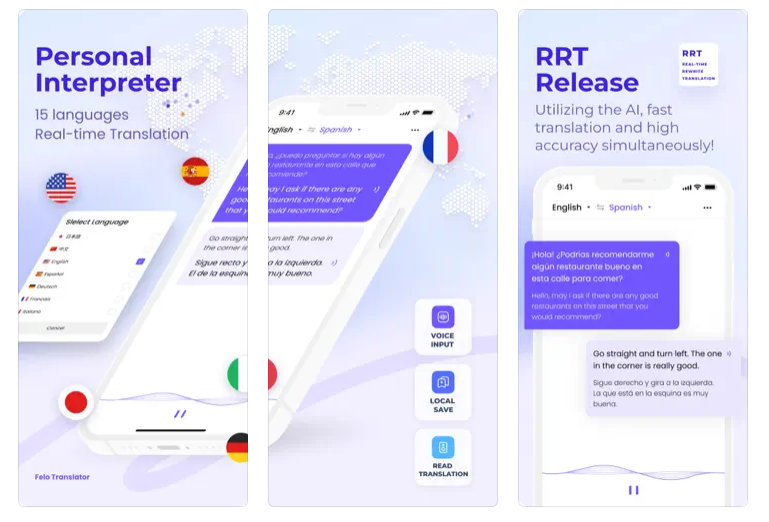
Reasons to choose:
- Free trial available
- Accurate and fast translation from advanced technology
- Supports major languages (Japanese, English, Chinese, and more – 15 languages)
- Automatic saving of conversation and translation content
- Smooth simultaneous interpretation possible with headphone mode
Visit the official website
Download
Related article: https://news.felo.me/?p=1368
Conclusion
Microsoft Teams meetings offer a seamless and powerful solution for online communication and collaboration. By following the steps outlined in this article, you can easily invite participants and actively participate in a meeting. If you want to translate your meetings in real time, try Felo subtitles and Felo Translator to experience the benefits of AI today!
Check Official Blog for latest information:https://news.felo.me/
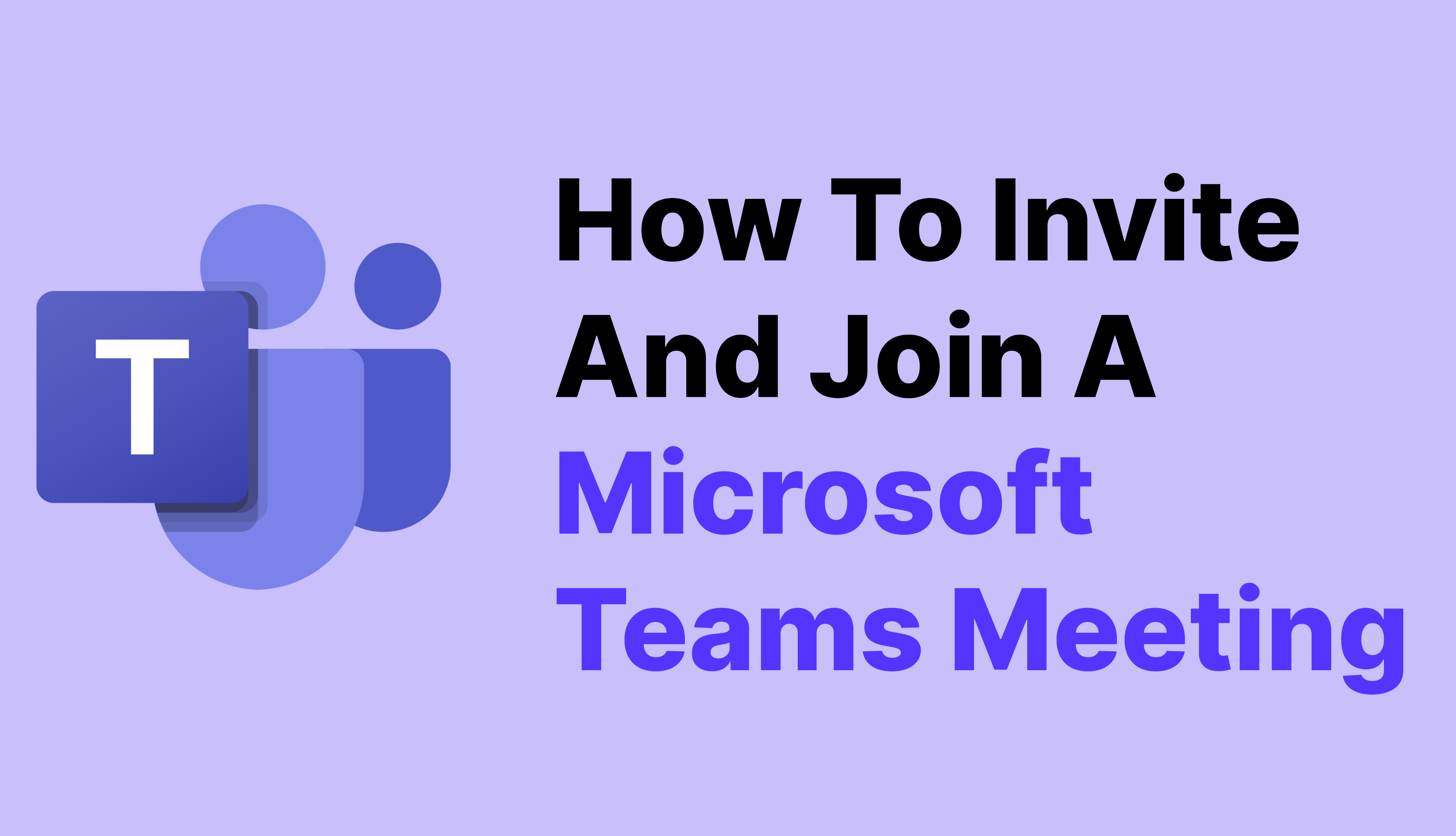
How To Invite And Join A Microsoft Teams Meeting|Ultimate Guide
sibxhjitnq http://www.glo00fu12gtw7i5yx395l1h28558h9dcs.org/
asibxhjitnq
[url=http://www.glo00fu12gtw7i5yx395l1h28558h9dcs.org/]usibxhjitnq[/url]