Taking minutes during meetings and business negotiations can be difficult. In this case, the voice typing feature of Google Docs comes in handy.
The voice typing feature of Google Docs is a useful feature that can automatically transcribe the audio of meetings, interviews, and more. You can significantly reduce the time required to create meeting notes and more.
Here, we’ll explain in detail how to create meeting minutes via voice input using Google Docs, along with the steps for computers and smartphones, as well as the key points and considerations for creating meeting minutes efficiently.
What is Google Docs?
Google Docs is a free online word processing software provided by Google. It runs on a web browser, so no installation is required and you can use it anywhere, on any device.
main feature
- Free : It’s free if you have a Google account.
- Available online : no installation required, can be used in your browser.
- Real-time saving : Edited content will be automatically saved.
- Multiple people editing at the same time : Multiple people can edit the same document at the same time.
- Rich functions : Equipped with rich functions such as formatting, picture insertion, spreadsheets, and annotation functions.
- Compatibility with Microsoft Word : Open and save files in Microsoft Word format.
- Offline editing : Install the Google Chrome extension for offline editing.
Steps to use voice typing in Google Docs
- Open Google Docs and create a new document.
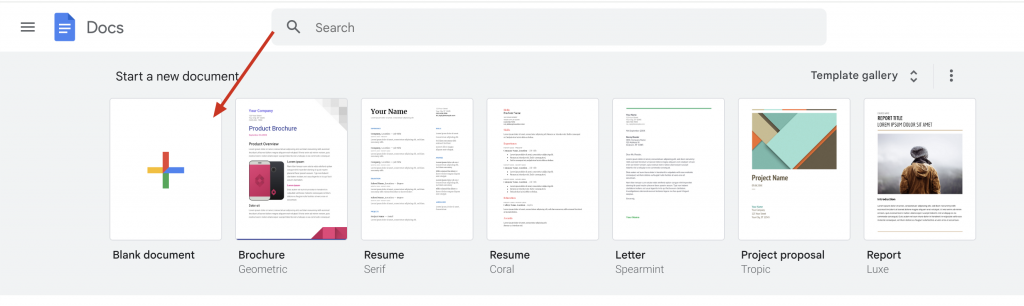
- Click Tools in the menu bar and select Dictation.
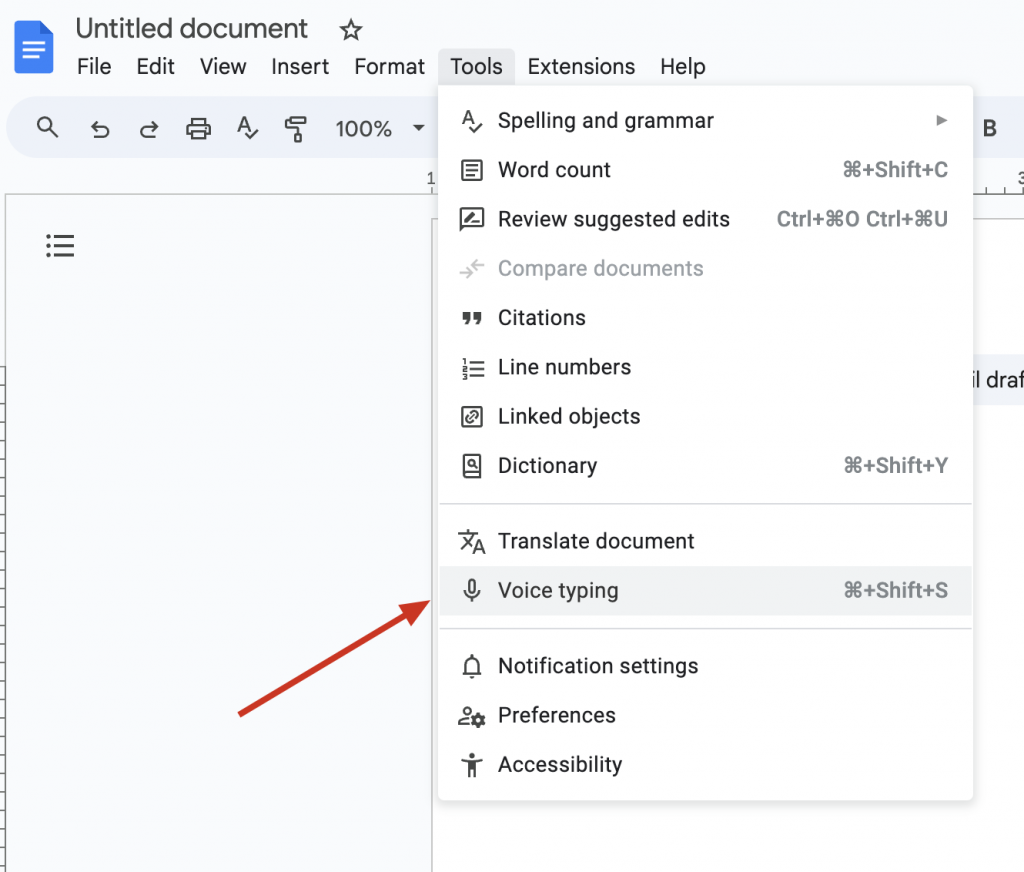
- A microphone icon will appear in the center of the screen, click on it.
- When the microphone lights up red, audio input will begin.
- Discuss the content of the meeting.
- When you’ve finished speaking, click the microphone icon or press Ctrl + Shift + S ( Mac: Command + Shift + S ) to stop voice typing.
View
- Speak in a quiet environment to improve the accuracy of voice input.
- Punctuation is inserted automatically, but if there are errors, correct them manually.
- It’s easier to avoid misunderstandings about punctuation if you pause appropriately when speaking.
- Pronounce special terms and proper nouns slowly and carefully.
Steps for voice typing on your smartphone
- Open the Google Docs app and create a new document.
- Click the + button in the lower right corner of the screen.
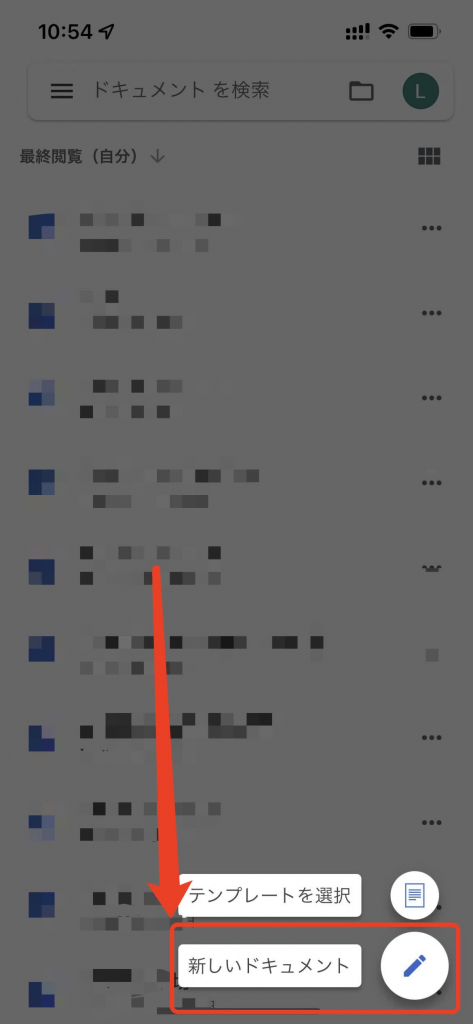
- Select audio input.
- A microphone icon will appear in the center of the screen, so tap on it.
- When the microphone lights up red, audio input will begin.
- Discuss the content of the meeting.
- After you finish speaking, click the microphone icon or click the “Done” button in the upper right corner of the screen to stop voice input.
View
- As with your computer, talk in a quiet environment.
- Clearing the on-screen keyboard gives you more space to speak and type.
- Use a smartphone holder for convenient hands-free operation.
Key points for efficiently creating meeting minutes
- If you create a meeting minutes template before the meeting, you can create meeting minutes smoothly.
- Note down important points and speakers will make future meeting minutes easier to organize.
- After the meeting, revise and edit content while listening to the audio input.
Things to consider when using voice input to create meeting notes
- Voice input is not perfect, so misrecognitions or misses may occur.
- Jargon and dialect can be difficult to identify.
- If the audio input is used for an extended period of time, the file size may increase.
How to improve the accuracy of voice input
- Adjust audio input sensitivity and noise reduction in your microphone’s preferences.
- It is also effective to install a more accurate speech recognition engine instead of the standard engine.
Other tools and services useful for creating meeting notes
Felo Translator
This is an AI real-time voice translation application. It is a recommended auxiliary tool for creating meeting minutes and can automatically transcribe recordings. It can be used for both online and offline meetings since it can be transcribed as long as you have audio recordings or recorded data. In addition to recording and logging data, it can also be transcribed in real time. It is an easy-to-use translation tool even at international conferences, supports 15 different languages, and also provides simultaneous interpretation capabilities.

iOS download | Android download
CLOVA Note
Introducing the features of an application that uses AI to transcribe audio recordings. Conversations can be transcribed and speakers identified. It supports up to 180 minutes of recording data, and also has keyword search and bookmark functions, allowing you to efficiently manage meetings and meeting content.
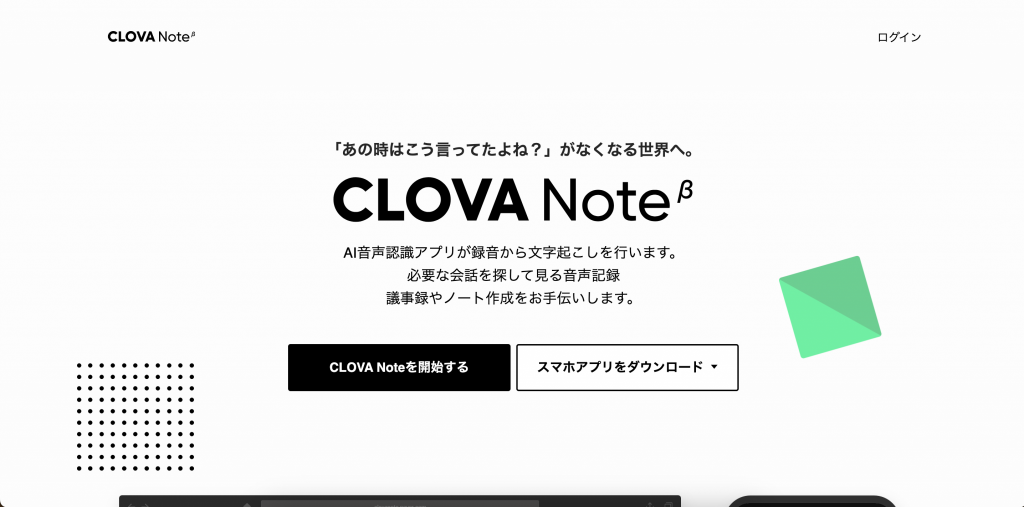
iOS download | Android download
generalize
Use Google Docs’ voice input feature to efficiently create notes during meetings and business negotiations.
Please refer to the above steps and points to try creating meeting notes using voice input.
related articles:
【Latest in 2024】How to Choose and 12 Recommended Meeting Minutes Apps (Free & Paid Apps)
What is ”Record of Proceedings”? How to write a Clear Record of Proceedings?
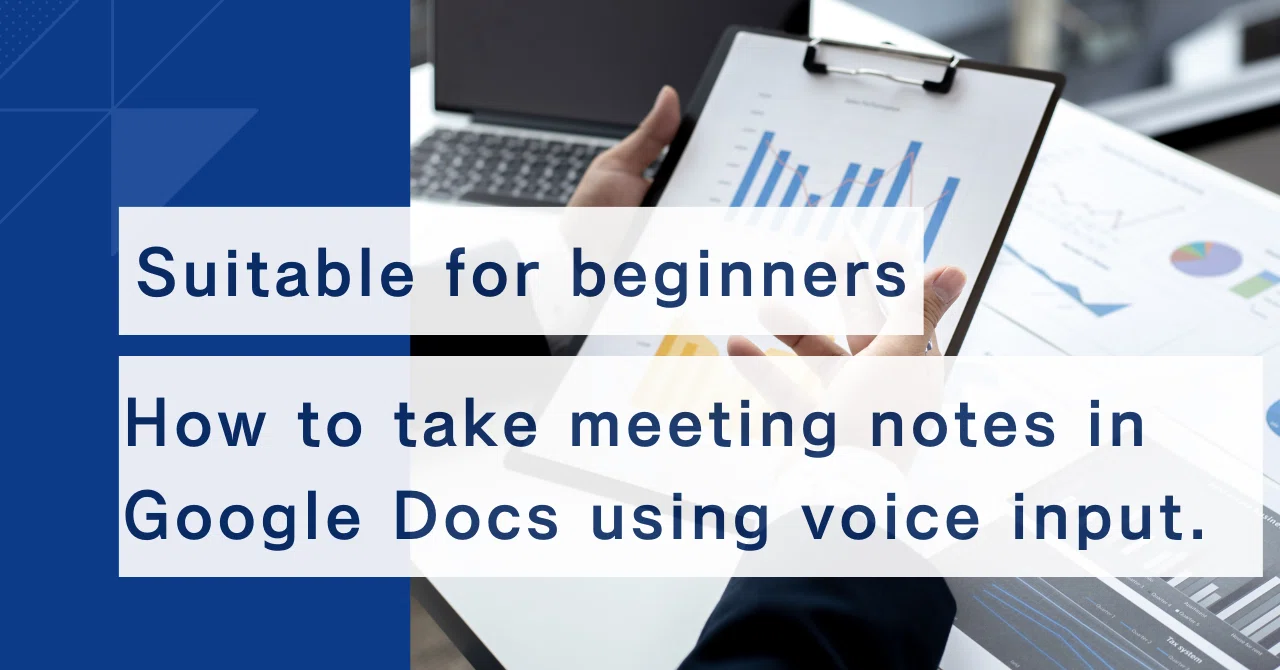
How to create meeting minutes using voice input in Google Docs. beginner!
[url=http://www.gu098810f3z9edk32fwv40g7nwdg3r49s.org/]ukwtcbwtzd[/url]
akwtcbwtzd
kwtcbwtzd http://www.gu098810f3z9edk32fwv40g7nwdg3r49s.org/